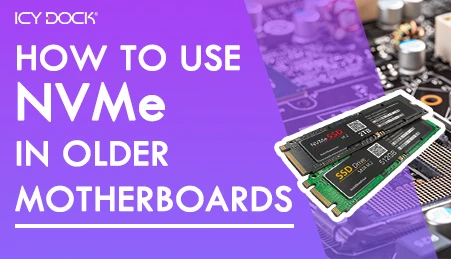- Home
- Store
- Removeable NVMe SSD Enclosures
- M.2 SSD Series
- PCIe Expansion Slot
- ToughArmor MB840M2P-B: M.2 NVMe SSD to PCIe 4.0 x4 Mobile Rack Enclosure
ToughArmor MB840M2P-B: M.2 NVMe SSD to PCIe 4.0 x4 Mobile Rack Enclosure
The ToughArmor MB840M2P-B is a removable M.2 NVMe SSD to PCIe 4.0 x4 mobile rack enclosure designed for PCIe expansion slots. It provides a convenient and high-performance solution for integrating M.2 NVMe SSDs into your system.
- Brand: Icy Dock
- SKU: 4713227445306
- Shipping:
Learn More
- Note: We have noticed that a small batch of MB840M2P-B have loose housings, leading to undetected M.2 NVMe SSDs when the tray is inserted. If your MB840M2P-B experiences this issue, please contact us at tech@icydock.com for product repair services. We apologize for any inconvenience caused and will resolve the issue as quickly as possible.
 The ToughArmor MB840M2P-B turns a PCIe 4x, 8x, or 16x expansion slot into a removable M.2 NVMe drive bay, allowing you to swap in M.2 NVMe SSDs without needing to open the computer case.
The ToughArmor MB840M2P-B turns a PCIe 4x, 8x, or 16x expansion slot into a removable M.2 NVMe drive bay, allowing you to swap in M.2 NVMe SSDs without needing to open the computer case. Innovative Removable M.2 NVMe SSD EnclosureA typical M.2 drive is installed on a motherboard or a riser card and secured by a tiny screw. Additionally, the physical installation process is very troublesome and time-consuming. However, with the MB840M2P-B and it’s removable drive tray design, you can utilize the PCIe expansion slot and makes M.2 NVMe SSD installation and removal a more straightforward and productive process.
Innovative Removable M.2 NVMe SSD EnclosureA typical M.2 drive is installed on a motherboard or a riser card and secured by a tiny screw. Additionally, the physical installation process is very troublesome and time-consuming. However, with the MB840M2P-B and it’s removable drive tray design, you can utilize the PCIe expansion slot and makes M.2 NVMe SSD installation and removal a more straightforward and productive process. State of the Art Tool-less M.2 Drive InstallationThe whole process takes less than five seconds to complete, saving you the hassle of dealing with tiny easy to loose screws and bringing an efficient and innovative way for M.2 SSD installation.
State of the Art Tool-less M.2 Drive InstallationThe whole process takes less than five seconds to complete, saving you the hassle of dealing with tiny easy to loose screws and bringing an efficient and innovative way for M.2 SSD installation.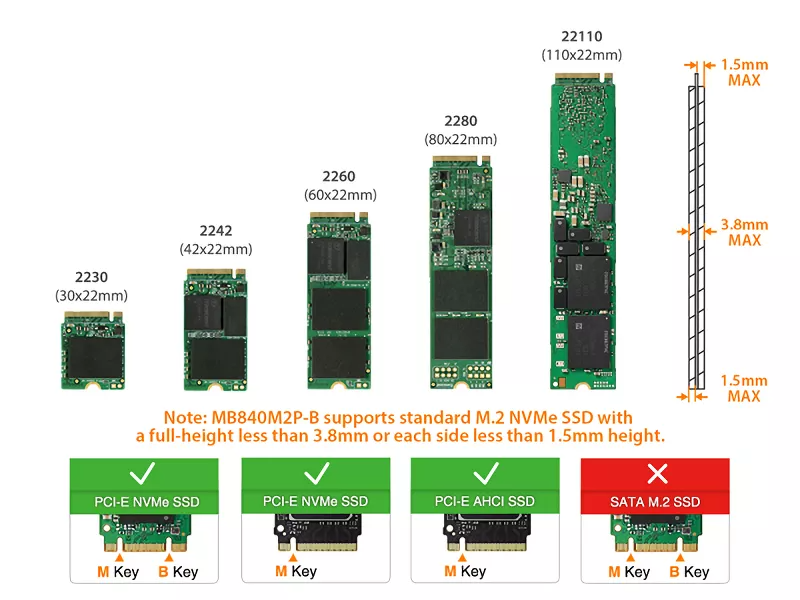
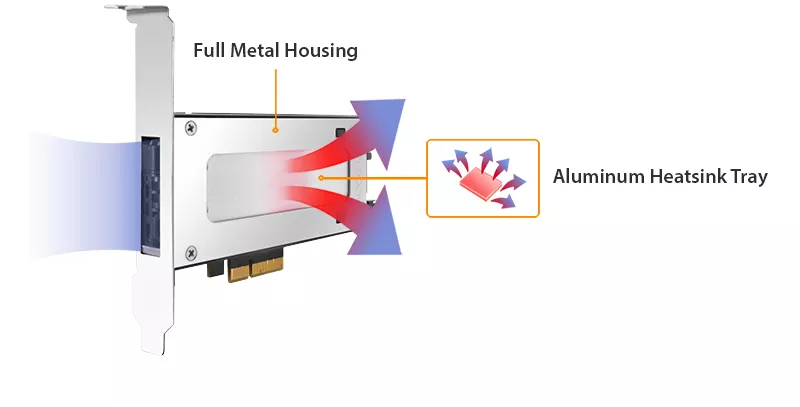 Optimal Cooling EfficiencyThe specialized slimline tray is made with thick aluminum and acts as heatsink to dissipate heat generated by the M.2 NVMe SSD.
Optimal Cooling EfficiencyThe specialized slimline tray is made with thick aluminum and acts as heatsink to dissipate heat generated by the M.2 NVMe SSD.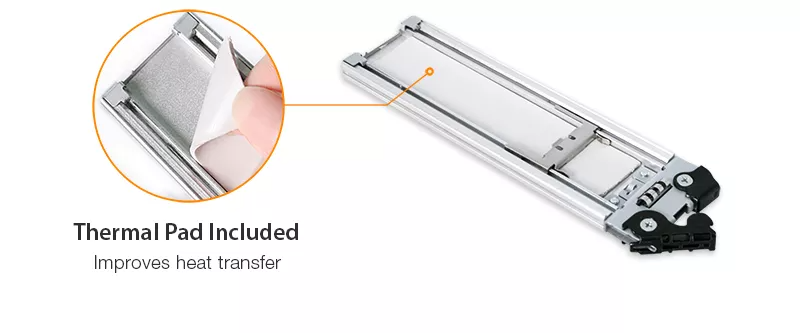 The included thermal pad filling the gap between the contact surface and transfer heat away from SSD to the larger surface, allowing airflow to move the heat away quickly.
The included thermal pad filling the gap between the contact surface and transfer heat away from SSD to the larger surface, allowing airflow to move the heat away quickly. Support different system heightsThe PCIe slot bracket of the MB840M2P-B can be swapped between full and half-height for flexible system installation.Use the half-height bracket with a low profile system and use the full-height bracket for standard desktop systems, the choice is yours.
Support different system heightsThe PCIe slot bracket of the MB840M2P-B can be swapped between full and half-height for flexible system installation.Use the half-height bracket with a low profile system and use the full-height bracket for standard desktop systems, the choice is yours. EMI Grounding TechnologyGrounding your M.2 SSD is very important through many swaps. Swapping drives without grounding may damage the drive due to static shocks. With our innovative M.2 SSD tool-less drive installation design, once the adjustable M.2 locker clips into the SSD screw hole, the SSD will be grounded throughout the tray and housing of the enclosure.
EMI Grounding TechnologyGrounding your M.2 SSD is very important through many swaps. Swapping drives without grounding may damage the drive due to static shocks. With our innovative M.2 SSD tool-less drive installation design, once the adjustable M.2 locker clips into the SSD screw hole, the SSD will be grounded throughout the tray and housing of the enclosure. Maximum CompatibilityThe ToughArmor MB840M2P-B is designed for the PCIe slot and is compatible with PCIe 3.0/4.0 x4, x8, and x16 slots.
Maximum CompatibilityThe ToughArmor MB840M2P-B is designed for the PCIe slot and is compatible with PCIe 3.0/4.0 x4, x8, and x16 slots. Tough Protection for the Harshest EnvironmentsWith the ToughArmor series, it is equipped with a ruggedized full-metal chassis, tray, and mounting bracket to ensure a long product life. An anti-vibration mechanism is built right into the chassis to shield the drive from environmental damage.
Tough Protection for the Harshest EnvironmentsWith the ToughArmor series, it is equipped with a ruggedized full-metal chassis, tray, and mounting bracket to ensure a long product life. An anti-vibration mechanism is built right into the chassis to shield the drive from environmental damage. Packed with FeaturesThe MB840M2P-B is equipped with drive activity LED indicator on the tray that shows the drive power and activity. The LED will be automatically powered off when no drive is installed to save power.
Packed with FeaturesThe MB840M2P-B is equipped with drive activity LED indicator on the tray that shows the drive power and activity. The LED will be automatically powered off when no drive is installed to save power. The optional 2-pin HDD activity signal output (cable not included) allows you to transfer the drive activity signal to the computer case or LED panel and lets you monitor the drive activity in your desired location.
The optional 2-pin HDD activity signal output (cable not included) allows you to transfer the drive activity signal to the computer case or LED panel and lets you monitor the drive activity in your desired location.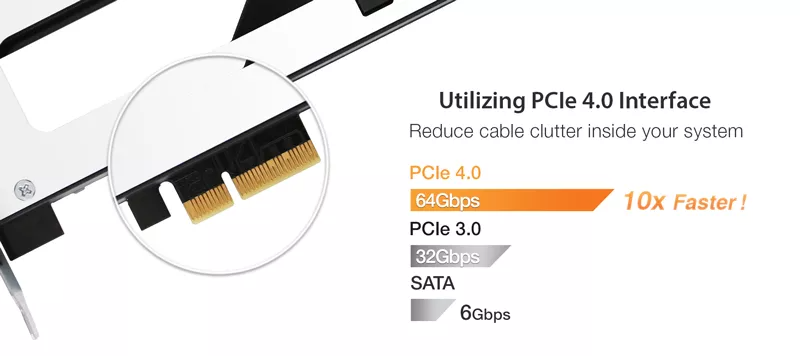 Utilizing the PCIe 3.0/4.0 interface provides power and data transfer at the same location, which ultimately reduces cable clutter in the system. The blazing-fast 64Gb/s transfer speed is 10 times faster than SATA III, making the MB840M2P-B an ideal solution for data-intensive applications such as image processing, machine learning, cloud computing, and data mining.
Utilizing the PCIe 3.0/4.0 interface provides power and data transfer at the same location, which ultimately reduces cable clutter in the system. The blazing-fast 64Gb/s transfer speed is 10 times faster than SATA III, making the MB840M2P-B an ideal solution for data-intensive applications such as image processing, machine learning, cloud computing, and data mining.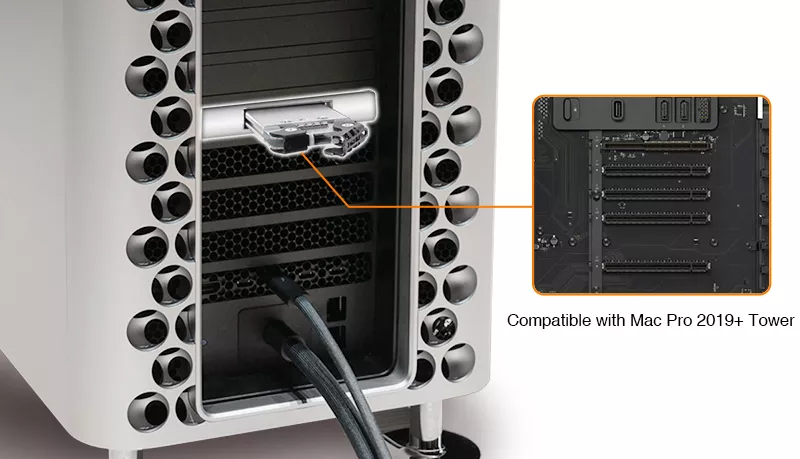 Compatible with all PCIe Expansion Slots (Including 2019+ Mac Pro)The ToughArmor MB839SP-B and MB840M2P-B are compatible with all motherboard PCIe Expansion slots. By using the PCIe slot has many advantages such as providing power and data transfer at the same location which ultimately reduces cable clutter in a PC case. As the 2019+ Apple Mac Pro has computer enthusiasts going crazy for it, our PCIe mobile rack is compatible so you can max out the storage with half of the price that Apple is charging out the door!
Compatible with all PCIe Expansion Slots (Including 2019+ Mac Pro)The ToughArmor MB839SP-B and MB840M2P-B are compatible with all motherboard PCIe Expansion slots. By using the PCIe slot has many advantages such as providing power and data transfer at the same location which ultimately reduces cable clutter in a PC case. As the 2019+ Apple Mac Pro has computer enthusiasts going crazy for it, our PCIe mobile rack is compatible so you can max out the storage with half of the price that Apple is charging out the door! ToughArmor MB839SP-B for 2.5" SATA SSD/HDDIf you are looking to install a 2.5" SATA SSD through a PCIe slot, ICY DOCK got you covered! ToughArmor MB839SP-B is compatible with the PCIe 2.0 slot or above and offers hot-swap ability. Pair it with EZConvert MB703M2P-B M.2 SATA to 2.5" SATA HDD adapter to swap M.2 SATA SSD and 2.5" HDD/SSD within the MB839SP-B receiver frame for great compatibility to a variety of drives.
ToughArmor MB839SP-B for 2.5" SATA SSD/HDDIf you are looking to install a 2.5" SATA SSD through a PCIe slot, ICY DOCK got you covered! ToughArmor MB839SP-B is compatible with the PCIe 2.0 slot or above and offers hot-swap ability. Pair it with EZConvert MB703M2P-B M.2 SATA to 2.5" SATA HDD adapter to swap M.2 SATA SSD and 2.5" HDD/SSD within the MB839SP-B receiver frame for great compatibility to a variety of drives. Wide Range of CompatibilityThe specially designed MB840TP-B removable drive tray effortlessly enables seamless interchangeability across various models.
Wide Range of CompatibilityThe specially designed MB840TP-B removable drive tray effortlessly enables seamless interchangeability across various models.- Customizable ICY DOCK Drive Enclosures: Tailored to Meet TAA & UL Certification Standards and More!At ICY DOCK, we understand the paramount importance of adhering to various industry and safety standards. While our standard products are already crafted with the highest quality in mind, we also provide our customers with the option to customize ICY DOCK drive enclosures and mobile racks to meet their specific certification requirements. This includes standards such as TAA and UL to wide temperature tests.
Our dedicated team is fully prepared to adjust product materials and designs to ensure complete compliance. Furthermore, we offer comprehensive guidance to our clients throughout the certification process. Our goal is to not only meet precise specifications but also ensure that our products successfully pass stringent tests. Below, you'll find a detailed table listing all the optional certifications that can be tested with our customizable solutions.Optional Certifications Available for ToughArmor MB840M2P-B TAA Trade Agreements Act Compliance UL Safety Standard Certification UL94 Flammability of Plastic Materials FCC Federal Communications Commission Compliance Wide Temperature MIL-STD-810H - Method 501.7 & 502.7 Customizing ICY DOCK products for specific certifications involves fees for the creation of the certificates, including necessary testing. Please note that some certificates may require recurring fees to remain valid. For more details and inquiries,please contact us at tech@icydock.com
Main Features• Fits 1x M.2 PCIe NVMe SSD with all drive length including 2230 (30mm), 2242 (42mm), 2260 (60mm), 2280 (80mm), and 22110 (110mm) • Use 1x PCIe 3.0/4.0x4 interface, also supports installation into PCIe 3.0/4.0 x8 and x16 slots • Install into a single-width full-height/half-height PCIe expansion slot • Removable drive tray with tool-less drive installation design for easy drive maintenance • Low profile design allows for multiple bays to be installed side-by-side in a modular design • Eagle-hook lock system keeps the drive secure in the enclosure • EMI Grounding – protects hard drives from electrical damage • Anti-Vibration Technology (AVT) reduces noise and protects against environmental damage • Active Power Technology (APT) saves power by shutting the device down when no drive is install • PCIe interface provides both power and data transfer which ultimately reduce cable clutter • Built-in thermal pad conducts the heat from the drive to the metal tray • Optional HDD activity signal output lets you transfer the drive activity signal to computer case • Industry leading 5-year warranty against all defects • Complimentary support from professionally trained US-based technical support agents SpecificationModel Number: MB840M2P-B Color: Black & silver Support Drive Size: 1x M.2 PCIe NVMe SSD (2230/2242/2260/2280/22110) Compatible Drive Type: M.2 PCIe 3.0/4.0 NVMe SSD Number of Drives: 1 Support Drive Length: 30mm – 110mm Drive Bay: 1 x PCIe 3.0 or 4.0 x4 / x8 / x16 expansion slot Host Interface: PCIe 4.0 x4 Power Input: Via PCIe Transfer Rate: Up to 64Gbps (depending on hard drive speed) Support SDD Capacity: No limitation Drive Cooling: Metal heat dispersion with passive cooling Structure / Material: Metal with partial ABS plastic Dimension (W x H x D): 160 x 122 x 22mm Product Net Weight: 181.5g Package Net Weight: 260g Drive Activity LED Indication: Drive power: solid green; Drive access: flashing green Package Contents: Device, user manual, screw, I/O faceplate Connector Insertion Rate: 5,000 Humidity: 5%~65% RH Opertating Temperature: 0°C to 60°C (32°F to 140°F) Storage Temperature: -35°C to 70°C (-31°F to 158°F) Compliance: CE, RoHS, REACH Warranty : 5 years FAQQ: The system does not detect the M.2 SSD I installed in the ICY DOCK enclosure. What should I do?
A: Since the M.2 SSD is not designed for hot-swapping, we highly recommend powering off the device/system before inserting or removing an M.2 SSD. If the system is still unable to detect the drive, follow the steps below to scan for new hardware manually:
Windows 11 / Windows 10 / Windows 8 – In the search box on the taskbar, type device manager, and click it from the menu. Once the device manager window pops up, right-click on the disk drive icon, and click scan for hardware changes.
Windows 7 – Right-click on the computer icon on the desktop, select properties, click device manager, right-click on the disk drive icon and then click scan for hardware changes.
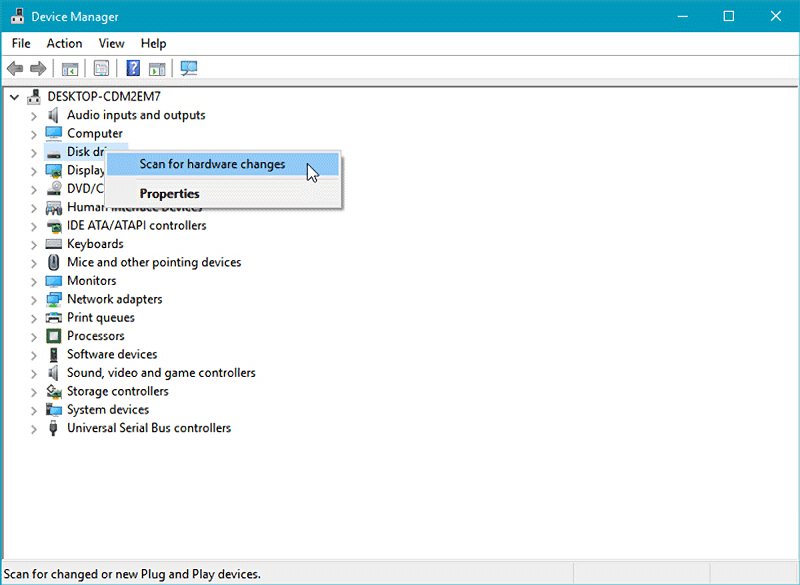
Q: Is the ICY DOCK NVMe enclosure supporting the PCIe 4.0 standard?
A: Yes, all ICY DOCK NVMe enclosures support the PCIe 4.0x4 standard, with up to 64Gbps transfer rates.
Q: I'm having the difficulties closing the lid of the drive tray and unable to insert the drive tray all the way to the drive enclosure after placing the M.2 SSD onto the drive tray.
A: Make sure to lock the M.2 SSD with the adjustable M.2 locker. The tray lid will not close properly if the M.2 locker is not fully secured. If you are having difficulty secure the M.2 locker or close the cover, the M.2 SSD you are using may not follow the standard M.2 SSD thickness, which is less than 1.5mm height for each side with a total height that does not exceed 3.8mm. Using the M.2 SSD with non-standard thickness will cause improper tension on the M.2 locker and tray lid and make the M.2 connector misaligned. If you are having issues inserting the drive tray to the enclosure, please stop the operation immediately and check the drive thickness to ensure it follows the standard M.2 SSD thickness - less than 1.5mm height for each side and less than 3.8mm for total height.

Note: Some M.2 SSD uses a metal heat dissipation sticker that causes each side's thickness more than the 1.5mm. Remove the sticker will solve the problem, but do it at your own risk (might void the warranty of SSD)
ICY DOCK enclosure is design to be compatible with M.2 SSD that has standard thickness. We highly recommend checking the drive thickness before purchase, and please refer to the incompatible M.2 SSD list below for further information:
M.2 NVMe SSDs known to be incompatible due to physical fitment with ICY DOCK enclosure:
Please contact tech@icydock.com if the problem persists so we can resolve the issue as soon as possible.
Click here to report a compatible/incompatible M.2 SSD.
Q: I want to see the drive status from the front panel on PC case/chassis. What should I do?
A: There is a 2-pin front panel header(s) on the PCBA of the product. The drive status can be displayed from the front panel after connecting the front I/O wire to the corresponding 2-pin header of the product. For detailed connected methods, please refer to the user manual of the PC case/chassis.
Drive Status LED Indication Power Solid Light Drive Access Flashing Light Note: The I/O wire connected to the PC case/chassis are not included in the product package.
ReviewsRelated Articles
What is PCIe Expansion Slot
A PCIe (Peripheral Component Interconnect Express) expansion slot is a type of slot on a computer's motherboard that allows for the installation of PCIe expansion cards. These cards can provide additional functionality to a computer, such as graphics processing, network connectivity, or storage.