- Home
- Store
- Removeable NVMe SSD Enclosures
- M.2 SSD Series
- Ext. 3.5" Drive Bay
- ToughArmor MB601M2K-1B: M.2 NVMe SSD PCIe 4.0 Mobile Rack Enclosure
ToughArmor MB601M2K-1B: M.2 NVMe SSD PCIe 4.0 Mobile Rack Enclosure
The ToughArmor MB601M2K-1B is a top-tier M.2 NVMe SSD PCIe 4.0 mobile rack enclosure, designed to fit seamlessly into a 3.5" drive bay. This rugged enclosure offers unparalleled performance and convenience with its U.2 SFF-8639 connector, making it perfect for high-speed data transfer and secure storage expansion.
- Brand: Icy Dock
- SKU: 4713227445245
- Shipping:
Learn More
- Note: To utilize an M.2, U.2, or U.3 NVMe SSD in a PCIe 16x or 8x slot, the motherboard or add-on card must support PCIe Bifurcation. This mode divides PCIe lanes into specific configurations like x4, x4, x4, x4 for a 16x slot or x4, x4 for an 8x slot, ensuring the SSD can be read by the system. For compatible hardware, please refer to the FAQ section. If your hardware is not listed there, please contact us for assistance.
- The ToughArmor MB601M2K-1B is the world’s first rugged M.2 NVMe removable mobile rack, supporting ultra-high speed 64Gbps data transfer using M.2 PCIe NVMe SSDs of all lengths and brands, including Samsung, Western Digital, Intel, Crucial, Corsair, Adata, and all other brands
- Removable DesignBecause M.2 SSDs are not designed for frequent swap, their connectors are very delicate, typically rated for only 250 insertion/removal cycles. The ToughArmor MB601M2K-B's removable M.2 SSD tray has a built-in M.2 to U.2 connector that can handle up to 10,000 insertion or removal cycles. This connector serves as a port saver and protects the M.2 SSD connector against wear from swapping the drive trays, making it easy to add, remove, and swap your drives quickly and safely. In addition, the grounded connector design protects your drive from an electrical surge, ensuring your data is safe through many swaps.

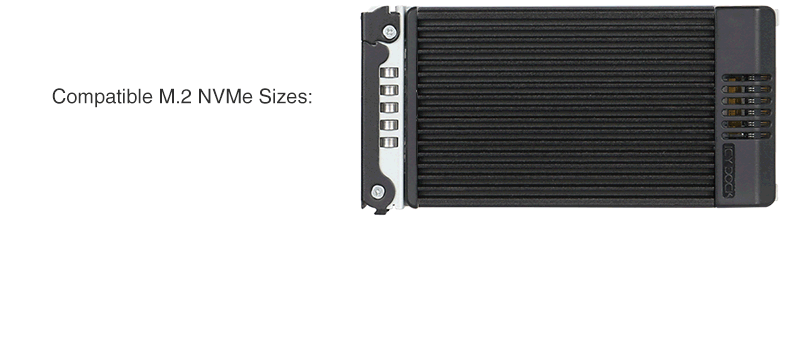 Convenient AccessibilityThe adjustable M.2 locker slides to accommodate all standard M.2 PCIe NVMe SSD drive lengths, including 2230 (30mm), 2242 (42mm), 2260 (60mm), 2280 (80mm) and 22110 (110mm). The locker clips into the SSD screw hole to secure the drive without screws, saving you the hassle of dealing with tiny easy-to-lose screws while protecting your drive from vibration and movement damage.
Convenient AccessibilityThe adjustable M.2 locker slides to accommodate all standard M.2 PCIe NVMe SSD drive lengths, including 2230 (30mm), 2242 (42mm), 2260 (60mm), 2280 (80mm) and 22110 (110mm). The locker clips into the SSD screw hole to secure the drive without screws, saving you the hassle of dealing with tiny easy-to-lose screws while protecting your drive from vibration and movement damage.- Superior PerformanceUtilizes the U.2 (SFF-8639) NVMe connector to support the full NVMe bandwidth specification of 64Gbps, over 10 times faster than the previous SATA standard, making it ideal for data intensive applications such as in enterprise servers, data centers, and for photography and media professionals.
- Safe and SecureRuggedized full-metal chassis, tray, and mounting bracket help to ensure a long product life, and further aid in heat dissipation. An anti-vibration mechanism built into the chassis reduces noise and protects against environmental damage.
- The uniquely designed tray has an integrated aluminum heat sink with included thermal pads for maximum passive heat dispersion.
- This heat is further dispersed through the intelligently placed ventilation holes on all sides which works together with your computers cooling system to protect your drives from overheating damage, even under load.
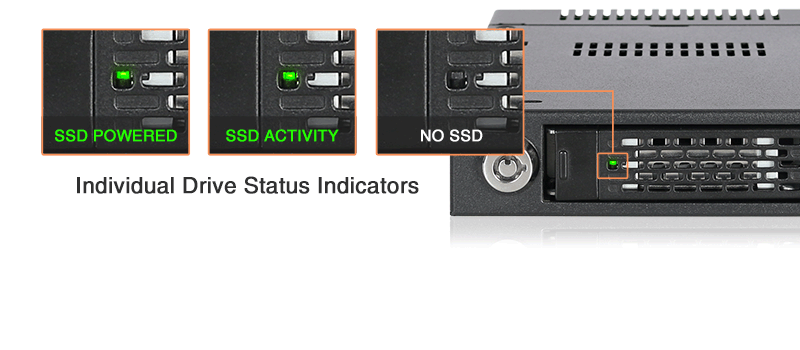 An LED status light built into the tray lets you know when your drive is powered up and in use. To save power, the LED is shut off when no drive is installed.
An LED status light built into the tray lets you know when your drive is powered up and in use. To save power, the LED is shut off when no drive is installed.- For an additional physical layer of security, the included key-lock can be used to protect against unwanted access and secure drives in particularly rough environments, such as military applications and in-vehicle PCs.
- When not in use, the integrated dust cover protects the bay from dust, which would otherwise clog the internal connectors and cause additional wear.
- Exceptional Product CompatibilityThe MB601M2K-1B is compatible with motherboards, RAID/HBA cards, and M.2 adapters from major brands including Adaptec, Areca, Broadcom, HighPoint, Supermicro, and more. This compatibility gives you the freedom to choose from a wide range of hardware options, moving beyond the constraints of single-brand system configurations. For more information on product compatibility, click here.
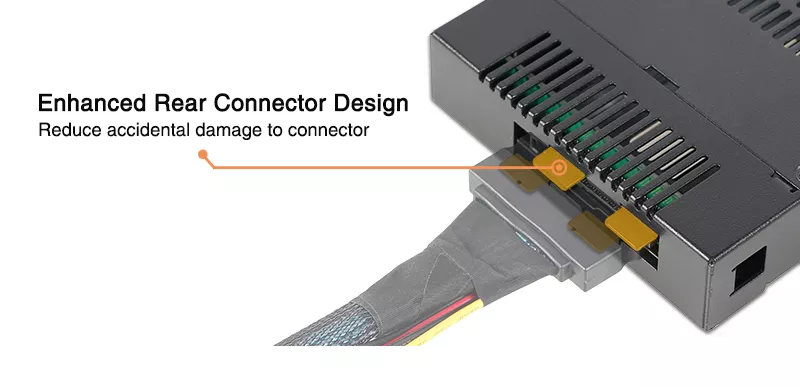 As downward disconnection is one of the common issue that lead to damaging or even snapping the rear connector, the ToughArmor MB601M2K-1B comes with rear metal support brackets. The benefits to having the support brackets is to reduce the chances accidental damage to the rear connector when disconnecting improperly and prevent it from shifting around. This also serves as a guide when inserting or removing the SFF-8639 male-connector, making it extremely useful when dealing with limited space.
As downward disconnection is one of the common issue that lead to damaging or even snapping the rear connector, the ToughArmor MB601M2K-1B comes with rear metal support brackets. The benefits to having the support brackets is to reduce the chances accidental damage to the rear connector when disconnecting improperly and prevent it from shifting around. This also serves as a guide when inserting or removing the SFF-8639 male-connector, making it extremely useful when dealing with limited space.- Compatible with MB601VK-1BCompatible with U.2 and M.2 drives when combined with the ToughArmor MB601VK-1B. Because these models use the same outer housing, their trays are intercompatible and can be swapped between them.
- (Optional) 3.5" to 5.25" Drive Bay BracketConverting your 5.25" device bay into a 3.5" device bay with Flex-Fit MB343SP drive bay bracket, it features a solid one-piece design with additional dual 2.5" drive slots for extra drive storage.
- (Optional) USB 3.0 to U.2 SSD ReaderAccess your M.2 SSD on the go with EZ-Adapter Ex MB931U-1VB USB 3.0 to U.2 SSD adapter. Simply connect the EZ-Adapter Ex to MB601M2K-1B's removable drive tray and plug the USB connector into a laptop or desktop PC.
Customizable ICY DOCK Drive Enclosures: Tailored to Meet TAA & UL Certification Standards and More!At ICY DOCK, we understand the paramount importance of adhering to various industry and safety standards. While our standard products are already crafted with the highest quality in mind, we also provide our customers with the option to customize ICY DOCK drive enclosures and mobile racks to meet their specific certification requirements. This includes standards such as TAA and UL to wide temperature tests.
Our dedicated team is fully prepared to adjust product materials and designs to ensure complete compliance. Furthermore, we offer comprehensive guidance to our clients throughout the certification process. Our goal is to not only meet precise specifications but also ensure that our products successfully pass stringent tests. Below, you'll find a detailed table listing all the optional certifications that can be tested with our customizable solutions.Optional Certifications Available for ToughArmor MB601M2K-1B TAA Trade Agreements Act Compliance UL Safety Standard Certification UL94 Flammability of Plastic Materials FCC Federal Communications Commission Compliance Wide Temperature MIL-STD-810H - Method 501.7 & 502.7 *IEC 60529 (IPX5) Protection against water jets *Vibration Test MIL-STD-810H, Method 514.8, Procedure I (Resistance to vibrations) *Functional Shock MIL-STD-810H, Method 516.8- Procedure I (Protection against shocks)
*The drive mobile rack enclosure needs to have a customized front water-resistant panel added to pass the IEC 60529 (IPX5) certification. Water resistance refers to preventing water from entering the enclosure through the front panel when the product is installed in the chassis, rather than making the entire enclosure water-resistant.*The drive mobile rack enclosure requires customization of the drive caddy (tray) and housing to include a thumb screw locking mechanism, in order to pass vibration test and functional shock certification. Please refer to the thumb screw design schematic above.
Customizing ICY DOCK products for specific certifications involves fees for the creation of the certificates, including necessary testing. Please note that some certificates may require recurring fees to remain valid. For more details and inquiries,please contact us at tech@icydock.comMain Features• Fits 1x M.2 NVMe SSD of all lengths, 30mm (2230), 42mm (2242), 60mm (2260), 80mm (2280), and 110mm (22110) • Adjustable drive locker holds all length drives securely • Installs into any standard external 3.5” device bay or floppy bay • Uses a U.2 port (SFF-8639) to connect, requires NVMe host • Supports the full NVMe bandwidth specification of 64 Gbps • Ruggedized full-metal enclosure meeting flammability requirements • Integrated heat sink and ample ventilation for excellent passive cooling • 2-segment key lock for additional physical security • Eagle-hook tray latch securely holds the tray inside the enclosure • EMI Grounding – protects SSDs from electrical damage • Anti-Vibration Technology (AVT) reduces noise and protects against environmental damage • Active Power Technology (APT) saves power by shutting the device down when no drive is installed. • Industry-leading 5 years limited warranty against all defects • Complimentary support from professionally trained US-based technical support agents SpecificationModel Number: MB601M2K-1B Color: Black Support Drive Size: 1 x M / B + M key M.2 PCIe NVMe SSD 2230/2242/2260/2280/22110 Compatible Drive Type: M.2 PCIe 3.0/4.0 NVMe SSD Number of Drives: 1 Drive Bay: 1 x external 3.5" drive bay Host Interface: 1 x U.2 SFF-8639, pin-out defined by SFF-9402 Rev 1.1
(Tri-mode HBA/RAID card compatible)Power Input: Via U.2 (SFF-8639) Transfer Rate: Up to 64Gbps Support HDD Capacity: No limitation Drive Cooling: Metal heat dispersion with passive cooling Structure / Material: Full metal Drive Security: 2 segment key lock Product Dimension (L x W x H): 168.7 x 101.2 x 25.4mm Product Net Weight: 546g Package Gross Weight: 618g Drive Activity LED Indication: Drive power: solid green; HDD access: flashing green Package Contents: 1 - device, 1 - user manual, 10 - screw, 2 - key M.2 Connector Insertion Rate: 5,000 Humidity: 5%~65% RH Operating Temperature: 0°C to 60°C (32°F to 140°F) Storage Temperature: -35°C to 70°C (-31°F to 158°F) Compliance: CE, RoHS, REACH Warranty: 5 years limited warranty FAQQ: I'm connecting my Oculink or SlimSAS NVMe PCIe HBA/RAID card to the MB601M2K-1B via miniSAS HD (SFF-8643) interface, but the U.2 drives did not show up in my system.
A: The MB601M2K-1B are not compatible with the Oculink or SlimSAS PCIe HBA/RAID cards due to different connector pin assignments used on the device. Please check the compatibility list in the FAQ section for HBA/RAID cards that are compatible with MB601M2K-1B.
Q: Can you recommend an add-on card that is compatible with MB601M2K-1B?
A: To ensure compatibility with MB601M2K-1B, please make sure that your add-on card or motherboard’s BIOS/UEFI supports PCIe Bifurcation when using a PCIe 16x or 8x slot. Additionally, set up the PCIe splitter in the BIOS/UEFI with the configuration of x4, x4, x4, x4 for a PCIe 16x slot or x4, x4 for a PCIe 8x slot.
Please click the icon below to view the compatibility of your motherboards or add-on cards that support PCIe Bifurcation mode. For the best compatibility, we highly recommend using the cables recommended or manufactured by the motherboard or add-on card manufacturer.We are currently in the process of certifying our NVMe enclosure with major add-on card and motherboard manufacturers. We will keep updating the list to include compatible accessories.
To report a compatible add-on card, cable, or motherboard, or to check the compatibility of add-on card(s) or motherboards that are not listed, please click here.Q: I've completed the installation of the hard drive and device as per the instructions in the product manual, but the system still can't detect the drive. How can I troubleshoot this issue?
A: Please first confirm the compatibility of your hardware, and make sure that the drive, drive enclosure, cable, and host interfaces are compatible. Try connecting the drive directly to the host to see if the system can detect the drive. If it still doesn't detect it, this can rule out issues with the drive enclosure. You can also try connecting the drive enclosure with different drives, cables, or systems to see if the issue can be resolved. If the system still can't detect it, here are some possible issues:
• Insufficient PCIe lanes in the system: Whether you're connecting the drive enclosure to the motherboard or add-on card, It is important to note that the number of available PCIe lanes is limited. This includes understanding the number of lanes provided by the CPU and chipset, as well as their allocation method. Failure to do so may result slower transfer speeds, unstable connections, or even the inability to detect the drive. • Incompatible interface protocols: It is crucial to verify whether the Mini-SAS HD, OCuLink, or SlimSAS interface on the motherboard or add-on card is capable of supporting NVMe. • Incompatible interface pinout standard: Prior to connecting the drive enclosure to the Mini-SAS HD, OCuLink, or SlimSAS port on the motherboard or add-on card, please verify that the port utilizes the same pinout standard as the port on our drive enclosure. To check the pinout standard of our drive enclosure, you can refer to the specification table on our product page, where it specifies whether the pinout standard is Legacy or SFF-9402 1.1. • Excessive length of the connecting cable: To ensure optimal performance, it is advised to use a connecting cable that is no longer than 50cm. Using longer cables can lead to excessive signal loss, resulting in slower transfer speeds, unstable connections, or even the inability to detect the drive. Additionally, we recommend using the same interface connector for both the device and the host to prevent any potential compatibility issues. Q: I'm using Intel/Broadcom Tri-Mode HBA and RAID cards with the MB601M2K-1B, but the drives do not show up in my system?
A: The issue is caused by RAID card manufacturers using a different pinout for Tri-Mode cards than is typically used for U.2 connections. When using these cards with U.2 NVMe drives and cables, a U.2 enabler cable must be used for compatibility, which reverts the pinout back to standard U.2 specifications. For more information, please click here.
Q: The system does not detect the M.2 SSD I installed in the ICY DOCK enclosure. What should I do?
A: Since the M.2 SSD is not designed for hot-swapping, we highly recommend powering off the device/system before inserting or removing an M.2 SSD. If the system is still unable to detect the drive, follow the steps below to scan for new hardware manually:
Windows 11 / Windows 10 / Windows 8 – In the search box on the taskbar, type device manager, and click it from the menu. Once the device manager window pops up, right-click on the disk drive icon, and click scan for hardware changes.
Windows 7 – Right-click on the computer icon on the desktop, select properties, click device manager, right-click on the disk drive icon and then click scan for hardware changes.
Q: Is the ICY DOCK NVMe enclosure supporting the PCIe 4.0 standard?
A: Yes, all ICY DOCK NVMe enclosures support the PCIe 4.0x4 standard, with up to 64Gbps transfer rates.
Q: I'm having the difficulties closing the lid of the drive tray and unable to insert the drive tray all the way to the drive enclosure after placing the M.2 SSD onto the drive tray.
A: Make sure to lock the M.2 SSD with the adjustable M.2 locker. The tray lid will not close properly if the M.2 locker is not fully secured. If you are having difficulty secure the M.2 locker or close the cover, the M.2 SSD you are using may not follow the standard M.2 SSD thickness, which is less than 1.5mm height for each side with a total height that does not exceed 3.8mm. Using the M.2 SSD with non-standard thickness will cause improper tension on the M.2 locker and tray lid and make the M.2 connector misaligned. If you are having issues inserting the drive tray to the enclosure, please stop the operation immediately and check the drive thickness to ensure it follows the standard M.2 SSD thickness - less than 1.5mm height for each side and less than 3.8mm for total height.
Note: Some M.2 SSD uses a metal heat dissipation sticker that causes each side's thickness more than the 1.5mm. Remove the sticker will solve the problem, but do it at your own risk (might void the warranty of SSD)
ICY DOCK enclosure is design to be compatible with M.2 SSD that has standard thickness. We highly recommend checking the drive thickness before purchase, and please refer to the incompatible M.2 SSD list below for further information:
M.2 NVMe SSDs known to be incompatible with ICY DOCK enclosure:
Please contact tech@icydock.com if the problem persists so we can resolve the issue as soon as possible.
Click here to report a compatible/incompatible M.2 SSD.
Q: I feel that the drive tray's upper and lower metal spring is stuck when inserting the drive tray. What should I do?
A: Remove the drive tray from the enclosure and reinsert the tray without putting excessive pressure on the metal mesh sheet in front of the tray. Excessive force on the front metal mesh sheet may bend the top and bottom metal spring, causing difficulties when inserting the drive tray. Therefore, please do not forcingly insert the drive tray when this happens as it may cause damage to the metal spring.
Please DO NOT put excessive pressure on the metal mesh sheet as shown ReviewsDownloadsRelated Articles