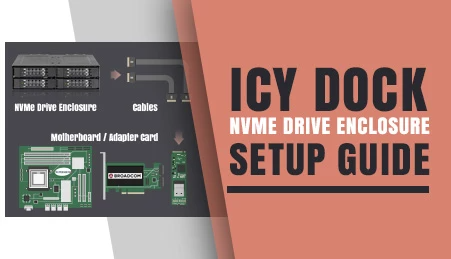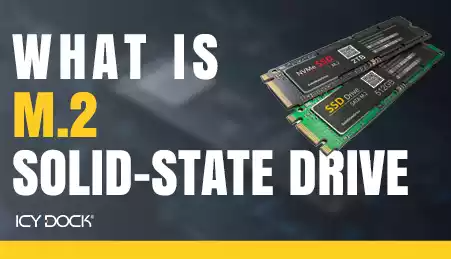- Home
- Store
- Removeable NVMe SSD Enclosures
- M.2 SSD Series
- Ext. 3.5" Drive Bay
- Icy Dock ToughArmor MB834M2K-B V2 - 2-Bay M.2 NVMe SSD PCIe 4.0 Mobile Rack for 3.5" Drive Bay
Icy Dock ToughArmor MB834M2K-B V2 - 2-Bay M.2 NVMe SSD PCIe 4.0 Mobile Rack for 3.5" Drive Bay
The Icy Dock ToughArmor MB834M2K-B V2 is a robust mobile rack enclosure designed to house two M.2 NVMe SSDs in an external 3.5" drive bay. Featuring dual SlimSAS SFF-8654 4i connectors, this PCIe 4.0 mobile rack ensures high-speed data transfer and efficient SSD management. Ideal for expanding storage in systems with 3.5" drive bays, it offers a durable and space-efficient solution for high-performance applications.
- Brand: Icy Dock
- SKU: 4713227445641
- Shipping:
Learn More
- Note: To utilize an M.2, U.2, or U.3 NVMe SSD in a PCIe 16x or 8x slot, the motherboard or add-on card must support PCIe Bifurcation. This mode divides PCIe lanes into specific configurations like x4, x4, x4, x4 for a 16x slot or x4, x4 for an 8x slot, ensuring the SSD can be read by the system. For compatible hardware, please refer to the FAQ section. If your hardware is not listed there, please contact us for assistance.
 ToughArmor MB834MK-B V2The ToughArmor MB834MK-B V2 is a Ruggedized Two Bay Removable M.2 NVMe SSD Enclosure that fits a single external 3.5” drive bay of the computer system and supporting PCIe 4.0 64Gb/s data transfer rates via SlimSAS 4i (SFF-8654) interface and accepts all standard M.2 drives lengths from 30mm to 110mm (2230, 2242, 2260, 2280, 22110). It simplifies the process of installing or removing M.2 NVMe SSD by using the removable drive trays with tool-less adjustable M.2 drive locker, making it easy to change drives at any time without open the computer case or dealing with drive mounting screws. In addition, while working together with numbers of ventilation holes around the enclosure, each drive tray is equipped with a high efficiency aluminum heat sink to ensure your SSDs are at optimal temperatures. As part of ICY DOCK's toughest line, the MB834MK-B V2 is made out of full metal construction with metal barrel key locks for maximum protection.
ToughArmor MB834MK-B V2The ToughArmor MB834MK-B V2 is a Ruggedized Two Bay Removable M.2 NVMe SSD Enclosure that fits a single external 3.5” drive bay of the computer system and supporting PCIe 4.0 64Gb/s data transfer rates via SlimSAS 4i (SFF-8654) interface and accepts all standard M.2 drives lengths from 30mm to 110mm (2230, 2242, 2260, 2280, 22110). It simplifies the process of installing or removing M.2 NVMe SSD by using the removable drive trays with tool-less adjustable M.2 drive locker, making it easy to change drives at any time without open the computer case or dealing with drive mounting screws. In addition, while working together with numbers of ventilation holes around the enclosure, each drive tray is equipped with a high efficiency aluminum heat sink to ensure your SSDs are at optimal temperatures. As part of ICY DOCK's toughest line, the MB834MK-B V2 is made out of full metal construction with metal barrel key locks for maximum protection. Now Compatible with Tri-Mode ControllersDue to high demand and in response to recent circuit board updates by host card manufacturers, the ToughArmor MB834MK-B V2 now provides support for Tri-Mode controller cards from leading brands like Broadcom, Areca, and others. For detailed information on compatible cards and cables, please refer to the FAQ section available on the product page.
Now Compatible with Tri-Mode ControllersDue to high demand and in response to recent circuit board updates by host card manufacturers, the ToughArmor MB834MK-B V2 now provides support for Tri-Mode controller cards from leading brands like Broadcom, Areca, and others. For detailed information on compatible cards and cables, please refer to the FAQ section available on the product page. M.2 Drive is No Longer HiddenThe conventional approach to installing an M.2 drive involves mounting it on a motherboard or a riser card using a small screw, which can be a cumbersome and time-consuming task. Removing or installing the drive physically can be quite troublesome. Fortunately, ICY DOCK has introduced a game-changing solution - the ToughArmor MB834MK-B V2. This innovative product brings M.2 drives to the front of your computer case, streamlining the process of installing and removing M.2 NVMe SSDs. With the ToughArmor MB834MK-B V2, the once complicated procedure becomes much more straightforward and efficient.
M.2 Drive is No Longer HiddenThe conventional approach to installing an M.2 drive involves mounting it on a motherboard or a riser card using a small screw, which can be a cumbersome and time-consuming task. Removing or installing the drive physically can be quite troublesome. Fortunately, ICY DOCK has introduced a game-changing solution - the ToughArmor MB834MK-B V2. This innovative product brings M.2 drives to the front of your computer case, streamlining the process of installing and removing M.2 NVMe SSDs. With the ToughArmor MB834MK-B V2, the once complicated procedure becomes much more straightforward and efficient.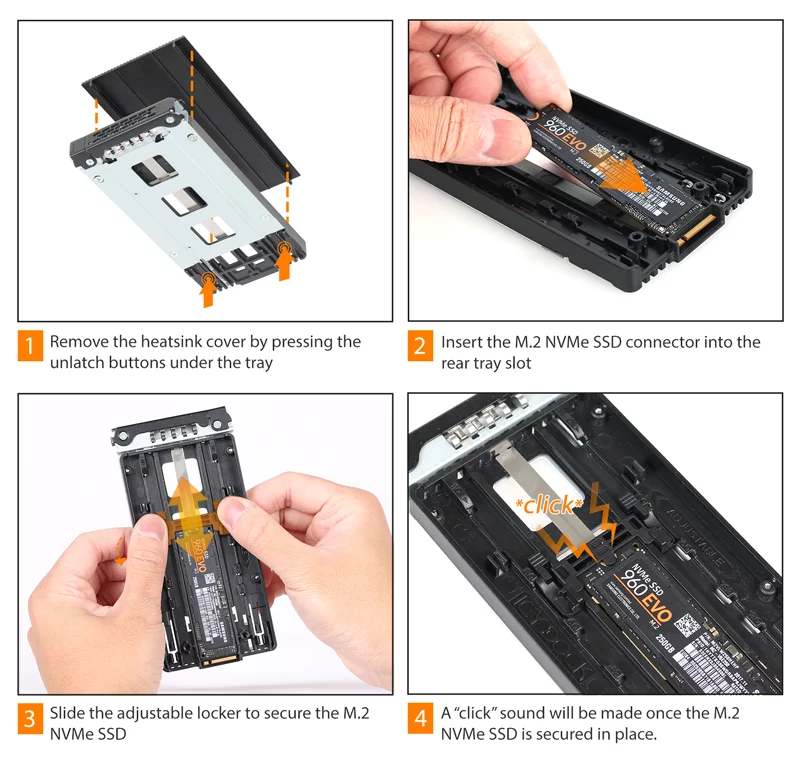 State-of-art Tool-less M.2 Drive InstallationTypically, M.2 PCIe NVMe SSD drives are inserted at a 45-degree angle and secured to the motherboard using screws. However, with the ToughArmor MB834MK-B V2, this process is made much simpler. Users can effortlessly place the M.2 SSD in the drive tray, adjust the drive locker to fit the specific M.2 drive type, and then push down to lock it securely in place. This streamlined procedure takes less than five seconds to complete, eliminating the need for small, easy-to-lose screws and introducing a more efficient and innovative way of installing M.2 drives.
State-of-art Tool-less M.2 Drive InstallationTypically, M.2 PCIe NVMe SSD drives are inserted at a 45-degree angle and secured to the motherboard using screws. However, with the ToughArmor MB834MK-B V2, this process is made much simpler. Users can effortlessly place the M.2 SSD in the drive tray, adjust the drive locker to fit the specific M.2 drive type, and then push down to lock it securely in place. This streamlined procedure takes less than five seconds to complete, eliminating the need for small, easy-to-lose screws and introducing a more efficient and innovative way of installing M.2 drives.
The ToughArmor MB834MK-B V2 offers a completely tool-less drive installation experience, extending to the extra-large high-efficiency aluminum heatsink as well. There is no need for any tools when installing or removing the heatsink. Just use your thumbs to press down on the two buttons located underneath the tray, and the heatsink will effortlessly pop out, allowing for easy removal. To reinstall it, simply cover the tray with the heatsink and apply a little downward force, and it will securely snap right back into place. EMI Grounding TechnologyGrounding your M.2 SSD is crucial, as swapping drives without proper grounding can lead to hardware damage from static shocks. Our innovative EMI Grounding Technology ensures that once the drive clips into the M.2 adjustable locker, it remains grounded through the tray, housing, and computer system, protecting your drives from static electrical surges during swapping.
EMI Grounding TechnologyGrounding your M.2 SSD is crucial, as swapping drives without proper grounding can lead to hardware damage from static shocks. Our innovative EMI Grounding Technology ensures that once the drive clips into the M.2 adjustable locker, it remains grounded through the tray, housing, and computer system, protecting your drives from static electrical surges during swapping.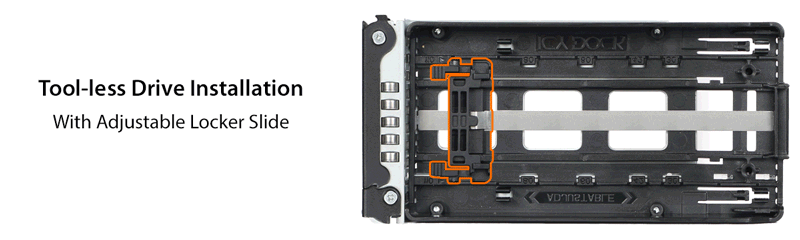 Convenient AccessibilityThe M.2 adjustable locker accommodates all standard M.2 PCIe NVMe SSD drives, including 2230 (30mm), 2242 (42mm), 2260 (60mm), 2280 (80mm), and 22110 (110mm), making it universally compatible and future-proof for extra-long M.2 110mm drives.
Convenient AccessibilityThe M.2 adjustable locker accommodates all standard M.2 PCIe NVMe SSD drives, including 2230 (30mm), 2242 (42mm), 2260 (60mm), 2280 (80mm), and 22110 (110mm), making it universally compatible and future-proof for extra-long M.2 110mm drives.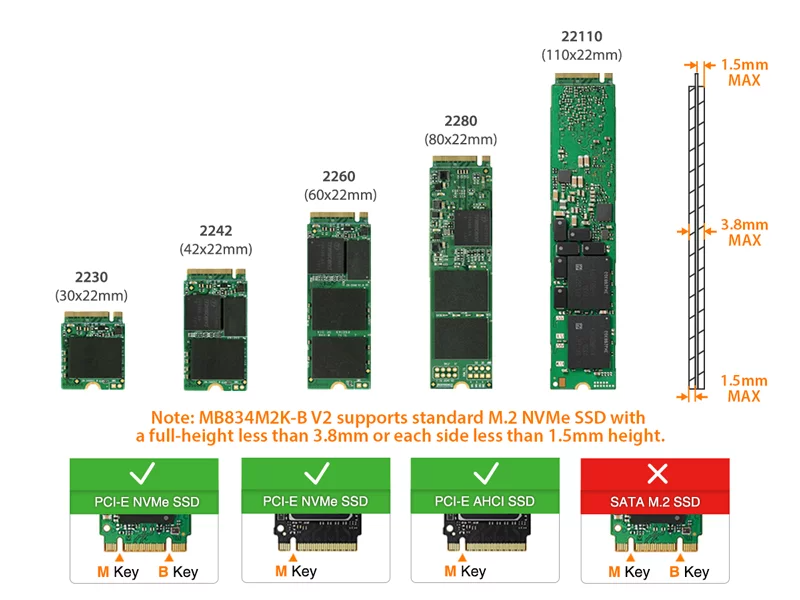
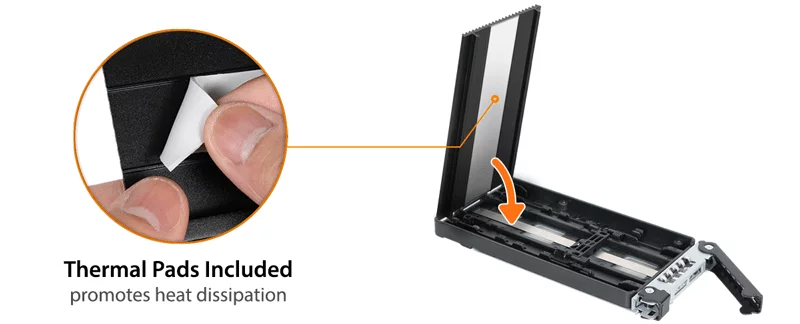 Maximum Cooling PerformanceSince M.2 NVMe SSDs are known for generating high temperatures, it's essential to maintain operating temperatures at all times to prevent performance degradation. Each drive tray comes equipped with an extra-large, high-efficiency aluminum heatsink lid and thermal pad.
Maximum Cooling PerformanceSince M.2 NVMe SSDs are known for generating high temperatures, it's essential to maintain operating temperatures at all times to prevent performance degradation. Each drive tray comes equipped with an extra-large, high-efficiency aluminum heatsink lid and thermal pad. The heat is efficiently dispersed through strategically placed ventilation holes on all sides, working in conjunction with your computer's cooling system. This intelligent design ensures that the drive maintains optimal operating temperatures even under heavy loads.
The heat is efficiently dispersed through strategically placed ventilation holes on all sides, working in conjunction with your computer's cooling system. This intelligent design ensures that the drive maintains optimal operating temperatures even under heavy loads.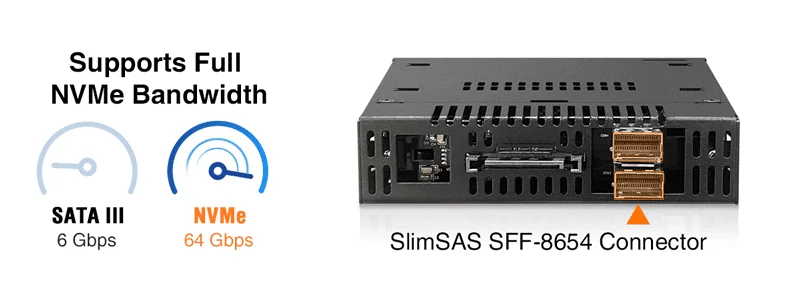 Full Speed AheadThe ToughArmor MB834MK-B V2 utilizes the SlimSAS (SFF-8654) interface, enabling it to support the full NVMe bandwidth of 64Gbp/s, which is over ten times faster than the previous SATA standard. This outstanding speed makes it a perfect choice for data-intensive applications, such as real-time servers, high-performance PCs, deep-learning machines, and 4k/8k/3D media workstations.
Full Speed AheadThe ToughArmor MB834MK-B V2 utilizes the SlimSAS (SFF-8654) interface, enabling it to support the full NVMe bandwidth of 64Gbp/s, which is over ten times faster than the previous SATA standard. This outstanding speed makes it a perfect choice for data-intensive applications, such as real-time servers, high-performance PCs, deep-learning machines, and 4k/8k/3D media workstations. Safe and SecureThe ToughArmor MB834MK-B V2 features a ruggedized full-metal chassis, tray, and mounting bracket, enhancing the product's durability and contributing to effective heat dissipation. Additionally, an anti-vibration mechanism integrated into the chassis reduces noise and provides protection against environmental damage. This robust construction and thoughtful design ensure a long product life and reliable performance in various conditions.
Safe and SecureThe ToughArmor MB834MK-B V2 features a ruggedized full-metal chassis, tray, and mounting bracket, enhancing the product's durability and contributing to effective heat dissipation. Additionally, an anti-vibration mechanism integrated into the chassis reduces noise and provides protection against environmental damage. This robust construction and thoughtful design ensure a long product life and reliable performance in various conditions.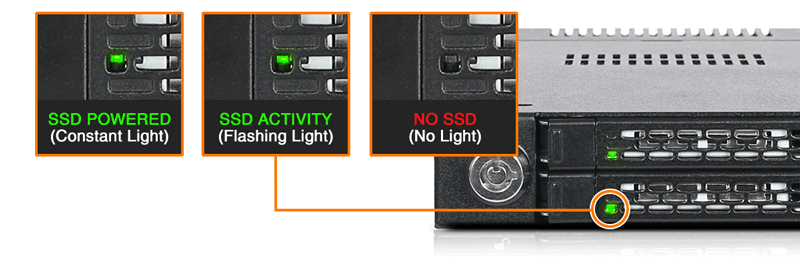 Packed with FeaturesAn LED status light built into the tray indicates when your drive is powered up and in use, and it turns off when no drive is installed to save power.
Packed with FeaturesAn LED status light built into the tray indicates when your drive is powered up and in use, and it turns off when no drive is installed to save power. To add an extra layer of physical security, the ToughArmor MB834MK-B V2 includes a large barrel key-lock mechanism. This feature provides protection against unauthorized physical access and ensures that drives remain securely in place even in demanding environments, such as military deployments and in-vehicle applications.
To add an extra layer of physical security, the ToughArmor MB834MK-B V2 includes a large barrel key-lock mechanism. This feature provides protection against unauthorized physical access and ensures that drives remain securely in place even in demanding environments, such as military deployments and in-vehicle applications.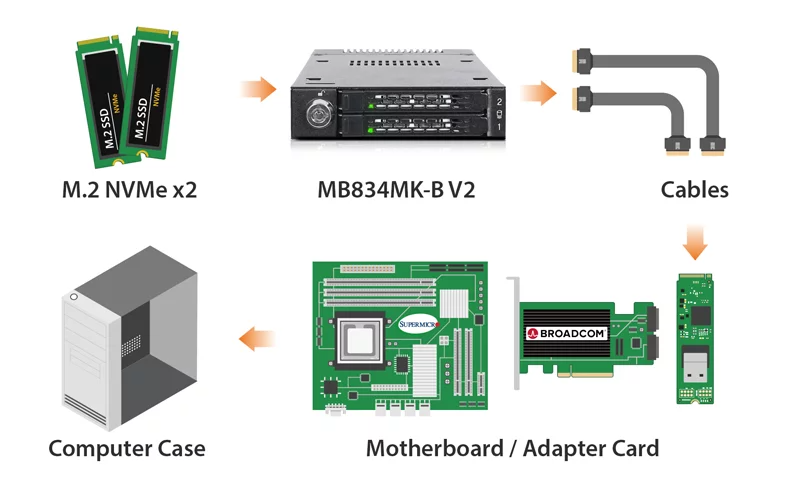 Exceptional Product CompatibilityThe MB834MK-B V2 is compatible with motherboards, RAID/HBA cards, and M.2 adapters from major brands including Adaptec, Areca, Broadcom, HighPoint, Supermicro, and more. This compatibility gives you the freedom to choose from a wide range of hardware options, moving beyond the constraints of single-brand system configurations. For more information on product compatibility, click here.
Exceptional Product CompatibilityThe MB834MK-B V2 is compatible with motherboards, RAID/HBA cards, and M.2 adapters from major brands including Adaptec, Areca, Broadcom, HighPoint, Supermicro, and more. This compatibility gives you the freedom to choose from a wide range of hardware options, moving beyond the constraints of single-brand system configurations. For more information on product compatibility, click here.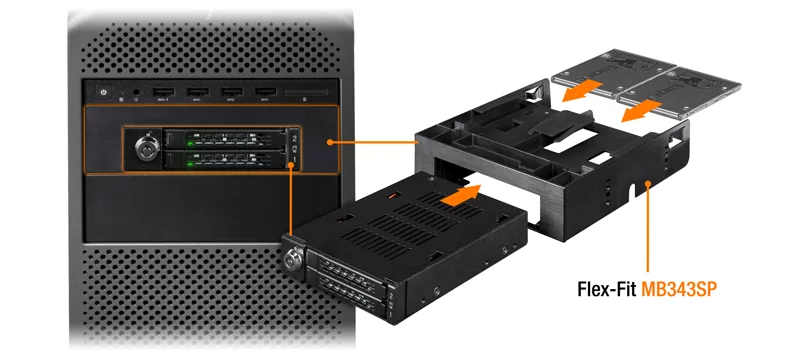 (Optional) 3.5" to 5.25" Drive Bay BracketBy utilizing the Flex-Fit MB343SP drive bay bracket, you can easily transform your 5.25" device bay into a 3.5" device bay. This bracket boasts a sturdy one-piece design and comes with dual 2.5" drive slots, providing you with additional storage options for your drives.
(Optional) 3.5" to 5.25" Drive Bay BracketBy utilizing the Flex-Fit MB343SP drive bay bracket, you can easily transform your 5.25" device bay into a 3.5" device bay. This bracket boasts a sturdy one-piece design and comes with dual 2.5" drive slots, providing you with additional storage options for your drives.

Which ToughArmor MB834 is right for you? Model MB834M2K-B MB834M2K-B V2 Connectors 2 x MiniSAS HD 4i (SFF-8643) 2 x SlimSAS 4i (SFF-8654) Pin-out Defined Legacy SFF-9402 Rev 1.1
(Tri-mode HBA/RAID adapters compatible)Suitable for NVMe HBA/RAID adapters
with Legacy pin-outTri-mode HBA/RAID adapters
with SFF-9402 pin-outCustomizable ICY DOCK Drive Enclosures: Tailored to Meet TAA & UL Certification Standards and More!At ICY DOCK, we understand the paramount importance of adhering to various industry and safety standards. While our standard products are already crafted with the highest quality in mind, we also provide our customers with the option to customize ICY DOCK drive enclosures and mobile racks to meet their specific certification requirements. This includes standards such as TAA and UL to wide temperature tests.
Our dedicated team is fully prepared to adjust product materials and designs to ensure complete compliance. Furthermore, we offer comprehensive guidance to our clients throughout the certification process. Our goal is to not only meet precise specifications but also ensure that our products successfully pass stringent tests. Below, you'll find a detailed table listing all the optional certifications that can be tested with our customizable solutions.Optional Certifications Available for ToughArmor MB834MK-B V2 TAA Trade Agreements Act Compliance UL Safety Standard Certification UL94 Flammability of Plastic Materials FCC Federal Communications Commission Compliance Wide Temperature MIL-STD-810H - Method 501.7 & 502.7 *IEC 60529 (IPX5) Protection against water jets *Vibration Test MIL-STD-810H, Method 514.8, Procedure I (Resistance to vibrations) *Functional Shock MIL-STD-810H, Method 516.8- Procedure I (Protection against shocks) 
*The drive mobile rack enclosure needs to have a customized front water-resistant panel added to pass the IEC 60529 (IPX5) certification. Water resistance refers to preventing water from entering the enclosure through the front panel when the product is installed in the chassis, rather than making the entire enclosure water-resistant.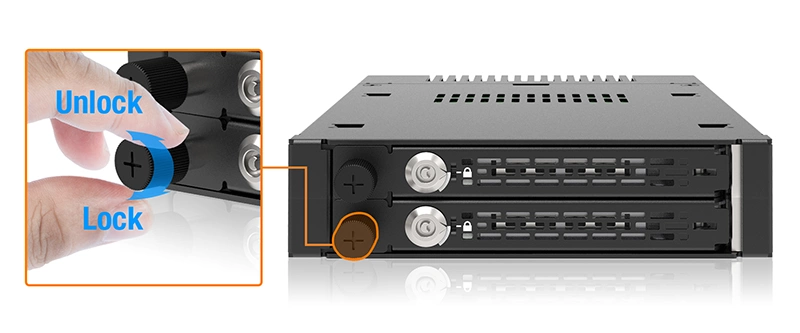 *The drive mobile rack enclosure requires customization of the drive caddy (tray) and housing to include a thumb screw locking mechanism, in order to pass vibration test and functional shock certification. Please refer to the thumb screw design schematic above.
*The drive mobile rack enclosure requires customization of the drive caddy (tray) and housing to include a thumb screw locking mechanism, in order to pass vibration test and functional shock certification. Please refer to the thumb screw design schematic above.
Customizing ICY DOCK products for specific certifications involves fees for the creation of the certificates, including necessary testing. Please note that some certificates may require recurring fees to remain valid. For more details and inquiries,please contact us at tech@icydock.com
Main Features• Fits 2 x M.2 NVMe SSD of all lengths, 30mm (2230), 42mm (2242), 60mm (2260), 80mm (2280), and 110mm (22110) • Adjustable drive locker holds all length drives securely • Tool-less drive installation design for easy drive maintenance and system upgrading • Installs into any standard external 3.5” device bay or floppy bay • Uses 2 x SlimSAS 4i (SFF-8654) to connect, requires NVMe host • Supports the full NVMe bandwidth specification of 64Gbps • Ruggedized full-metal enclosure meeting flammability requirements • Integrated extra-large high-efficiency heat sink and ample ventilation for excellent passive cooling • 2-segment key lock for additional physical security • Eagle-hook tray latch securely holds the tray inside the enclosure • EMI Grounding – protects SSDs from electrical damage • Anti-Vibration Technology (AVT) reduces noise and protects against environmental damage • Active Power Technology (APT) saves power by shutting the device down when no drive is installed • Industry leading 5 years limited warranty against all defects • Complimentary support from professionally trained technical support agents • Approved for use in Tempest-certified systems by military and government customers SpecificationModel Number: MB834MK-B V2 Color: Black Support Drive Size: 2 x M.2 PCIe NVMe SSD 2230/2242/2260/2280/22110 Compatible Drive Type: M.2 PCIe 3.0/4.0 NVMe SSD Number of Drives: 2 Drive Bay: 1 x external 3.5" device bay Host Interface: 2 x SlimSAS SFF-8654 4i, pin-out defined by SFF-9402 Rev 1.1
(Tri-mode HBA/RAID card compatible)Power Input: 1 x 15pin SATA power connector Transfer Rate: Up to 64Gbps (depending on hard drive speed) Support SSD Capacity: No limitation Drive Cooling: Metal heat dispersion with thermal pad for passive cooling Structure / Material: Metal with partial plastic Drive Security: 2 segment key lock Dimension (L x W x H) : 166.8 x 101.2 x 25.4 mm Product Net Weight: 560g Package Gross Weight: 650g Drive Activity LED Indication: Drive power: solid green; Drive access: flashing green Package Contents: Device, user manual, screws, thermal pads, keys M.2 Connector Insertion Rate: 5,000 Humidity: 5%~65% RH Operating Temperature: 0°C to 60°C (32°F to 140°F) Storage Temperature: -35°C to 70°C (-31°F to 158°F) Compliance: CE, RoHS, REACH Warranty: 5 years limited warranty FAQQ: Can you recommend an add-on card that is compatible with MB834MK-B V2?
A: To ensure compatibility with MB834MK-B V2, please make sure that your add-on card or motherboard’s BIOS/UEFI supports PCIe Bifurcation when using a PCIe 16x or 8x slot. Additionally, set up the PCIe splitter in the BIOS/UEFI with the configuration of x4, x4, x4, x4 for a PCIe 16x slot or x4, x4 for a PCIe 8x slot.
Please click the icon below to view the compatibility of your motherboards or add-on cards that support PCIe Bifurcation mode. For the best compatibility, we highly recommend using the cables recommended or manufactured by the motherboard or add-on card manufacturer.We are currently in the process of certifying our NVMe enclosure with major add-on card and motherboard manufacturers. We will keep updating the list to include compatible accessories.
To report a compatible add-on card, cable, or motherboard, or to check the compatibility of add-on card(s) or motherboards that are not listed, please click here.Q: I've completed the installation of the hard drive and device as per the instructions in the product manual, but the system still can't detect the drive. How can I troubleshoot this issue?
A: Please first confirm the compatibility of your hardware, and make sure that the drive, drive enclosure, cable, and host interfaces are compatible. Try connecting the drive directly to the host to see if the system can detect the drive. If it still doesn't detect it, this can rule out issues with the drive enclosure. You can also try connecting the drive enclosure with different drives, cables, or systems to see if the issue can be resolved. If the system still can't detect it, here are some possible issues:
• Insufficient PCIe lanes in the system: Whether you're connecting the drive enclosure to the motherboard or add-on card, It is important to note that the number of available PCIe lanes is limited. This includes understanding the number of lanes provided by the CPU and chipset, as well as their allocation method. Failure to do so may result slower transfer speeds, unstable connections, or even the inability to detect the drive. • Incompatible interface protocols: It is crucial to verify whether the Mini-SAS HD, OCuLink, or SlimSAS interface on the motherboard or add-on card is capable of supporting NVMe. • Incompatible interface pinout standard: Prior to connecting the drive enclosure to the Mini-SAS HD, OCuLink, or SlimSAS port on the motherboard or add-on card, please verify that the port utilizes the same pinout standard as the port on our drive enclosure. To check the pinout standard of our drive enclosure, you can refer to the specification table on our product page, where it specifies whether the pinout standard is Legacy or SFF-9402 1.1. • Excessive length of the connecting cable: To ensure optimal performance, it is advised to use a connecting cable that is no longer than 50cm. Using longer cables can lead to excessive signal loss, resulting in slower transfer speeds, unstable connections, or even the inability to detect the drive. Additionally, we recommend using the same interface connector for both the device and the host to prevent any potential compatibility issues. Q: The system does not detect the M.2 SSD I installed in the ICY DOCK enclosure. What should I do?
A: Since the M.2 SSD is not designed for hot-swapping, we highly recommend powering off the device/system before inserting or removing an M.2 SSD. If the system is still unable to detect the drive, follow the steps below to scan for new hardware manually:
Windows 11 / Windows 10 / Windows 8 – In the search box on the taskbar, type device manager, and click it from the menu. Once the device manager window pops up, right-click on the disk drive icon, and click scan for hardware changes.
Windows 7 – Right-click on the computer icon on the desktop, select properties, click device manager, right-click on the disk drive icon and then click scan for hardware changes.
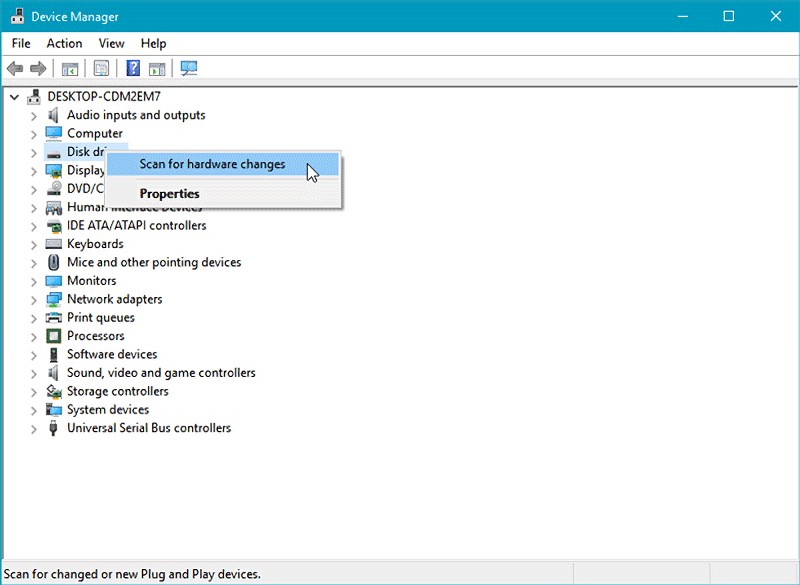
Q: I'm having the difficulties closing the lid of the drive tray and unable to insert the drive tray all the way to the drive enclosure after placing the M.2 SSD onto the drive tray.
A: Make sure to lock the M.2 SSD with the adjustable M.2 locker. The tray lid will not close properly if the M.2 locker is not fully secured. If you are having difficulty secure the M.2 locker or close the cover, the M.2 SSD you are using may not follow the standard M.2 SSD thickness, which is less than 1.5mm height for each side with a total height that does not exceed 3.8mm. Using the M.2 SSD with non-standard thickness will cause improper tension on the M.2 locker and tray lid and make the M.2 connector misaligned. If you are having issues inserting the drive tray to the enclosure, please stop the operation immediately and check the drive thickness to ensure it follows the standard M.2 SSD thickness - less than 1.5mm height for each side and less than 3.8mm for total height.

Note: Some M.2 SSD uses a metal heat dissipation sticker that causes each side's thickness more than the 1.5mm. Remove the sticker will solve the problem, but do it at your own risk (might void the warranty of SSD)
ICY DOCK enclosure is design to be compatible with M.2 SSD that has standard thickness. We highly recommend checking the drive thickness before purchase, and please refer to the incompatible M.2 SSD list below for further information:
M.2 NVMe SSDs known to be incompatible with ICY DOCK enclosure:
Please contact tech@icydock.com if the problem persists so we can resolve the issue as soon as possible.
Click here to report a compatible/incompatible M.2 SSD.
DownloadsRelated Articles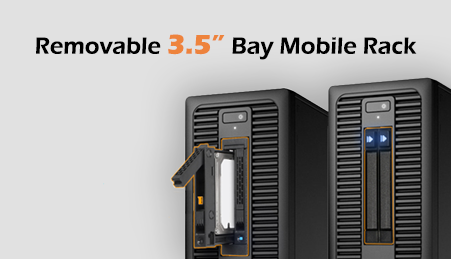
3.5” Mobile Racks for 2.5" SATA/SAS SSD/HDD
With ICY DOCK’s 3.5” drive bay enclosure series, we can maximize the unused 3.5" drive bay of any workstation with an easily removable drive enclosure in the frontal bay. We believe this is critical for most industries that are transitioning to be more efficient, frequently require more drive swap than others, and the ability to transport data from one system to another when drives are in the frontal bay as opposed to being stored internally.