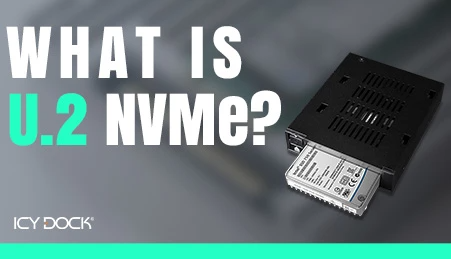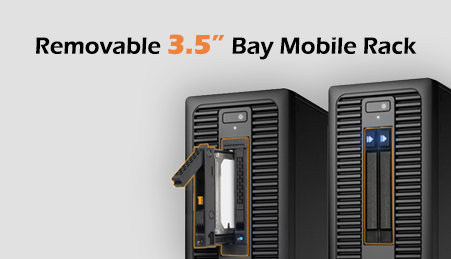- Home
- Store
- Removable 2.5″ Enclosures
- ToughArmor Series
- Ext. 3.5" Drive Bay
- ToughArmor MB601VK-B: 2.5" U.2/U.3 NVMe SSD PCIe 4.0 Mobile Rack Enclosure
ToughArmor MB601VK-B: 2.5" U.2/U.3 NVMe SSD PCIe 4.0 Mobile Rack Enclosure
The ToughArmor MB601VK-B is a mobile rack enclosure for external 3.5" drive bays, supporting 2.5" U.2/U.3 NVMe SSDs with PCIe 4.0. It features a single U.2 SFF-8639 connector and has a depth of 138.7mm.
- Brand: Icy Dock
- SKU: 4711132867282
- Shipping:
Learn More
- Note: To utilize an M.2, U.2, or U.3 NVMe SSD in a PCIe 16x or 8x slot, the motherboard or add-on card must support PCIe Bifurcation. This mode divides PCIe lanes into specific configurations like x4, x4, x4, x4 for a 16x slot or x4, x4 for an 8x slot, ensuring the SSD can be read by the system. For compatible hardware, please refer to the FAQ section. If your hardware is not listed there, please contact us for assistance.
 The Next Generation NVMe Mobile RackThe MB601VK-B is ICY DOCK’s next generation PCI-E based mobile rack with ability in supporting Intel, Micron, and Seagate ultra high speed 2.5” U.2 NVMe solid-state-disk in an external 3.5” floppy drive bay.
The Next Generation NVMe Mobile RackThe MB601VK-B is ICY DOCK’s next generation PCI-E based mobile rack with ability in supporting Intel, Micron, and Seagate ultra high speed 2.5” U.2 NVMe solid-state-disk in an external 3.5” floppy drive bay. Superior PerformanceBuilt with the next generation U.2 (SFF-8639) interface, MB601VK-B offers up to 64Gb/s of bandwidth and supports 2.5” U.2 NVMe SSD and SATA interface 2.5” solid state drives or SSDs. The superior performance of MB601VK-B provides the maximum amount of transfer speed for the most data intensive tasks; such as real time large database transfers and refreshes, massive bulk data swaps from multiple networks, VMware providing virtual operating systems for mulitple computers, and large scale editing of large multimedia assets of virtual reality, video, music, and other graphics between multiple workstations.
Superior PerformanceBuilt with the next generation U.2 (SFF-8639) interface, MB601VK-B offers up to 64Gb/s of bandwidth and supports 2.5” U.2 NVMe SSD and SATA interface 2.5” solid state drives or SSDs. The superior performance of MB601VK-B provides the maximum amount of transfer speed for the most data intensive tasks; such as real time large database transfers and refreshes, massive bulk data swaps from multiple networks, VMware providing virtual operating systems for mulitple computers, and large scale editing of large multimedia assets of virtual reality, video, music, and other graphics between multiple workstations. Convenient Utility & AccessibilityThe EZ Slide Mini trays offer the removable feature and make U.2 NVMe SSD interchangeability and maintenance completely hassle-free, which greatly reduced the overall downtime when a drive is needed to be switched. The tray is designed to accommodate 5 to 15mm height 2.5" U.2 SSD, creating a removable drive bay for U.2 NVMe SSD or any standard SATA SSDs. The Anti-Dust Flap helps prevent dust from entering into the device when the drive tray is not inserted.
Convenient Utility & AccessibilityThe EZ Slide Mini trays offer the removable feature and make U.2 NVMe SSD interchangeability and maintenance completely hassle-free, which greatly reduced the overall downtime when a drive is needed to be switched. The tray is designed to accommodate 5 to 15mm height 2.5" U.2 SSD, creating a removable drive bay for U.2 NVMe SSD or any standard SATA SSDs. The Anti-Dust Flap helps prevent dust from entering into the device when the drive tray is not inserted.
Note:the host has to support NVMe hot-plug function in order for the OS to detect the swapped drive while the system is powered on. If you are having trouble detecting your M.2 NVMe SSD, please refer to FAQ. The front of the MB601VK-B includes a status LED when the drive is powered on, off and accessed. Active Power Technology (APT) allows the status LED to be on only when a SSD is inserted into the enclosure. For drive security, the eagle-hook lock system on the tray makes sure your SSDs will not eject when not needed. Additionally, the 2 segment key lock provides extra protection to theft of SSDs as well as safeguards any sensitive data.
The front of the MB601VK-B includes a status LED when the drive is powered on, off and accessed. Active Power Technology (APT) allows the status LED to be on only when a SSD is inserted into the enclosure. For drive security, the eagle-hook lock system on the tray makes sure your SSDs will not eject when not needed. Additionally, the 2 segment key lock provides extra protection to theft of SSDs as well as safeguards any sensitive data. Full Metal ProtectionMaking sure that the material used is designed in a way where it can be relied upon for many years after its deployment, the MB601VK-B is constructed out of heavy duty metal throughout the entire device and is capable of holding up in the harshest environments. With the Full Metal design, the ToughArmor is perfect for industrial, military and medical devices that may require a flammability rating as the full metal material is considered to be compliant with flammability requirements.
Full Metal ProtectionMaking sure that the material used is designed in a way where it can be relied upon for many years after its deployment, the MB601VK-B is constructed out of heavy duty metal throughout the entire device and is capable of holding up in the harshest environments. With the Full Metal design, the ToughArmor is perfect for industrial, military and medical devices that may require a flammability rating as the full metal material is considered to be compliant with flammability requirements. Which MB601VK is right for you?If you are using a small/ medium-sized computer chassis with limited internal space, MB601VK-1B is the perfect drive enclosure to accommodate a up to 15mm NVMe U.2 drive into any mini-tower, small form factor or home theater PCs (HTPC). On the other hand, MB601VK-1B is designed with a longer overall length in order to become interchangeable with MB601TP-1B drive tray, which can fit up to 110mm NVMe M.2 SSDs.
Which MB601VK is right for you?If you are using a small/ medium-sized computer chassis with limited internal space, MB601VK-1B is the perfect drive enclosure to accommodate a up to 15mm NVMe U.2 drive into any mini-tower, small form factor or home theater PCs (HTPC). On the other hand, MB601VK-1B is designed with a longer overall length in order to become interchangeable with MB601TP-1B drive tray, which can fit up to 110mm NVMe M.2 SSDs.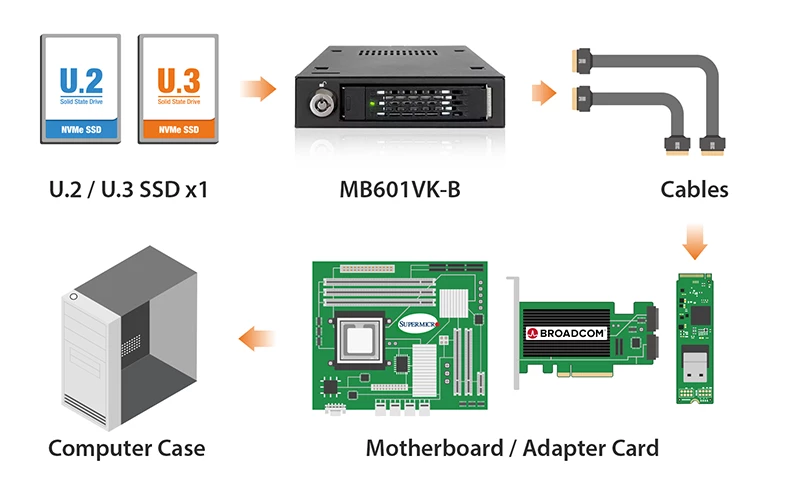 Exceptional Product CompatibilityThe MB601VK-B is compatible with motherboards, RAID/HBA cards, and M.2 adapters from major brands including Adaptec, Areca, Broadcom, HighPoint, Supermicro, and more. This compatibility gives you the freedom to choose from a wide range of hardware options, moving beyond the constraints of single-brand system configurations. For more information on product compatibility, click here.
Exceptional Product CompatibilityThe MB601VK-B is compatible with motherboards, RAID/HBA cards, and M.2 adapters from major brands including Adaptec, Areca, Broadcom, HighPoint, Supermicro, and more. This compatibility gives you the freedom to choose from a wide range of hardware options, moving beyond the constraints of single-brand system configurations. For more information on product compatibility, click here. (Optional) M.2 NVMe SSD to U.2 NVMe SSD AdapterConverting your M.2 NVMe SSD into U.2 NVMe SSD with the EZConvert MB705M2P-B adapter offers tool-less SSD installation and comes with a large heatsink designed explicitly for high-speed M.2 NVMe SSDs. The MB705M2P-B uses a bridge connector to link the M.2 NVMe SSD, ensuring that the gold fingers of the M.2 NVMe SSD are protected from damage during insertion and removal. This makes it an ideal solution for users who frequently swap M.2 NVMe SSDs.
(Optional) M.2 NVMe SSD to U.2 NVMe SSD AdapterConverting your M.2 NVMe SSD into U.2 NVMe SSD with the EZConvert MB705M2P-B adapter offers tool-less SSD installation and comes with a large heatsink designed explicitly for high-speed M.2 NVMe SSDs. The MB705M2P-B uses a bridge connector to link the M.2 NVMe SSD, ensuring that the gold fingers of the M.2 NVMe SSD are protected from damage during insertion and removal. This makes it an ideal solution for users who frequently swap M.2 NVMe SSDs. (Optional) 3.5" to 5.25" Drive Bay BracketConverting your 5.25" device bay into a 3.5" device bay with Flex-Fit MB343SP drive bay bracket, it features a solid one-piece design with additional dual 2.5" drive slots for extra drive storage.
(Optional) 3.5" to 5.25" Drive Bay BracketConverting your 5.25" device bay into a 3.5" device bay with Flex-Fit MB343SP drive bay bracket, it features a solid one-piece design with additional dual 2.5" drive slots for extra drive storage. Wide Range of CompatibilityThe EZ-Slide Mini Tray MB991TRAY-B offers effortless interchangeability among different ToughArmor models.
Wide Range of CompatibilityThe EZ-Slide Mini Tray MB991TRAY-B offers effortless interchangeability among different ToughArmor models.
Customizable ICY DOCK Drive Enclosures: Tailored to Meet TAA & UL Certification Standards and More!At ICY DOCK, we understand the paramount importance of adhering to various industry and safety standards. While our standard products are already crafted with the highest quality in mind, we also provide our customers with the option to customize ICY DOCK drive enclosures and mobile racks to meet their specific certification requirements. This includes standards such as TAA and UL to wide temperature tests.
Our dedicated team is fully prepared to adjust product materials and designs to ensure complete compliance. Furthermore, we offer comprehensive guidance to our clients throughout the certification process. Our goal is to not only meet precise specifications but also ensure that our products successfully pass stringent tests. Below, you'll find a detailed table listing all the optional certifications that can be tested with our customizable solutions.Optional Certifications Available for ToughArmor MB601VK-B TAA Trade Agreements Act Compliance UL Safety Standard Certification UL94 Flammability of Plastic Materials FCC Federal Communications Commission Compliance Wide Temperature MIL-STD-810H - Method 501.7 & 502.7 *IEC 60529 (IPX5) Protection against water jets *Vibration Test MIL-STD-810H, Method 514.8, Procedure I (Resistance to vibrations) *Functional Shock MIL-STD-810H, Method 516.8- Procedure I (Protection against shocks) 
*The drive mobile rack enclosure needs to have a customized front water-resistant panel added to pass the IEC 60529 (IPX5) certification. Water resistance refers to preventing water from entering the enclosure through the front panel when the product is installed in the chassis, rather than making the entire enclosure water-resistant. *The drive mobile rack enclosure requires customization of the drive caddy (tray) and housing to include a thumb screw locking mechanism, in order to pass vibration test and functional shock certification. Please refer to the thumb screw design schematic above.
*The drive mobile rack enclosure requires customization of the drive caddy (tray) and housing to include a thumb screw locking mechanism, in order to pass vibration test and functional shock certification. Please refer to the thumb screw design schematic above.
Customizing ICY DOCK products for specific certifications involves fees for the creation of the certificates, including necessary testing. Please note that some certificates may require recurring fees to remain valid. For more details and inquiries,please contact us at tech@icydock.comMain Features• Fits 1x 2.5” U.2 NVMe SSD or 2.5" SATA SSD (NVMe U.2 host is required to accept NVMe SSD or SATA SSD) • Fits any external 3.5" drive bay or floppy bay • Supports NVMe 64Gb/s transfer rate • Supports SATA 6Gb/s • Accommodates 2.5" SSD with 5mm, 7mm, 9mm, 12.5mm & 15mm height • Eagle-hook lock system & 2-segment safeguard key lock keeps drives secure within the enclosure • EMI Grounding – protects SSDs from electrical damage • Heavy Duty Metal construction, perfect for enterprise applications • Anti-Vibration Technology (AVT) - only powers up if there is drive installed in the drive bay • Active Power Technology (APT) saves power by shutting the device down when no drive is installed. • Industry-leading 5 years limited warranty against all defects • Complimentary support from professionally trained US-based technical support agents • Drive tray is compatible with ToughArmor MB991SK-B, MB991IK-B, MB994SP-4S, MB994SP-4SB-1, MB994SK-1B, MB994IPO-3SB and MB991U3-1SB * SAS / SATA SSD only SpecificationModel Number: MB601VK-B Color: Black Support Drive Size: 1 x 2.5" U.2 SSD or SATA SSD/HDD Compatible Drive Type: NVMe/SATA Number of Drives: 1 Max Drive Height: 15mm Drive Bay: 1 x external 3.5" drive bay Host Interface: 1 x U.2 SFF-8639, pin-out defined by SFF-9402 Rev 1.1
(Tri-mode HBA/RAID card compatible)Power Input: Via U.2 (SFF-8639) Transfer Rate: PCIe 3.0 up to 32Gbps / PCIe 4.0 up to 64Gbps Support HDD Capacity: No limitation Drive Cooling: Metal heat dispersion with passive cooling Structure / Material: Full metal Support Hot-Swap: Yes Drive Security: 2 segment key lock Product Dimension (L x W x H): 138.7 x 101.6 x 25.4mm Product Net Weight: 399g Package Gross Weight: 464.2g Drive Activity LED Indication: Drive power: solid green; HDD access: flashing green Package Contents: 1 - device, 1 - user manual, 10 - screw, 2 - key U.2 Connector Insertion Rate: 10,000 Humidity: 5%~65% RH Operating Temperature: 0°C to 60°C (32°F to 140°F) Storage Temperature: -35°C to 70°C (-31°F to 158°F) Compliance: CE, RoHS, REACH Warranty: 5 years limited warranty FAQQ: Can you recommend an add-on card that is compatible with MB601VK-B?
A: To ensure compatibility with MB601VK-B, please make sure that your add-on card or motherboard’s BIOS/UEFI supports PCIe Bifurcation when using a PCIe 16x or 8x slot. Additionally, set up the PCIe splitter in the BIOS/UEFI with the configuration of x4, x4, x4, x4 for a PCIe 16x slot or x4, x4 for a PCIe 8x slot.
Please click the icon below to view the compatibility of your motherboards or add-on cards that support PCIe Bifurcation mode. For the best compatibility, we highly recommend using the cables recommended or manufactured by the motherboard or add-on card manufacturer.We are currently in the process of certifying our NVMe enclosure with major add-on card and motherboard manufacturers. We will keep updating the list to include compatible accessories.
To report a compatible add-on card, cable, or motherboard, or to check the compatibility of add-on card(s) or motherboards that are not listed, please click here.Q: I've completed the installation of the hard drive and device as per the instructions in the product manual, but the system still can't detect the drive. How can I troubleshoot this issue?
A: Please first confirm the compatibility of your hardware, and make sure that the drive, drive enclosure, cable, and host interfaces are compatible. Try connecting the drive directly to the host to see if the system can detect the drive. If it still doesn't detect it, this can rule out issues with the drive enclosure. You can also try connecting the drive enclosure with different drives, cables, or systems to see if the issue can be resolved. If the system still can't detect it, here are some possible issues:
• Insufficient PCIe lanes in the system: Whether you're connecting the drive enclosure to the motherboard or add-on card, It is important to note that the number of available PCIe lanes is limited. This includes understanding the number of lanes provided by the CPU and chipset, as well as their allocation method. Failure to do so may result slower transfer speeds, unstable connections, or even the inability to detect the drive. • Incompatible interface protocols: It is crucial to verify whether the Mini-SAS HD, OCuLink, or SlimSAS interface on the motherboard or add-on card is capable of supporting NVMe. • Incompatible interface pinout standard: Prior to connecting the drive enclosure to the Mini-SAS HD, OCuLink, or SlimSAS port on the motherboard or add-on card, please verify that the port utilizes the same pinout standard as the port on our drive enclosure. To check the pinout standard of our drive enclosure, you can refer to the specification table on our product page, where it specifies whether the pinout standard is Legacy or SFF-9402 1.1. • Excessive length of the connecting cable: To ensure optimal performance, it is advised to use a connecting cable that is no longer than 50cm. Using longer cables can lead to excessive signal loss, resulting in slower transfer speeds, unstable connections, or even the inability to detect the drive. Additionally, we recommend using the same interface connector for both the device and the host to prevent any potential compatibility issues. Q: I'm using Intel/Broadcom Tri-Mode HBA and RAID cards with the MB601VK-B, but the drives do not show up in my system?
A: The issue is caused by RAID card manufacturers using a different pinout for Tri-Mode cards than is typically used for U.2 connections. When using these cards with U.2 NVMe drives and cables, a U.2 enabler cable must be used for compatibility, which reverts the pinout back to standard U.2 specifications. For more information, please click here.
Q: My NVMe drive did not detect after inserting it back into the device while powered on?
A: For systems that support hot-plug function, while your system is powered on, each drive insertion and removal cycle will require a manual refresh from the operating system in order for the system to recognize the drive.
If you are unable to detect the drive after performing the manual refresh, your system might not support hot-plug functions. We suggest you check with the motherboard/add-on card manufacturer to see if it supports the NVMe hot-plug function.
Windows 11 / Windows 10 / Windows 8 – In the search box on the taskbar, type Device Manager, then select from the menu, right-click on the disk drive and then select scan for hardware changes.
Windows 7 – Right-click on computer icon on desktop and select properties, click Device Manager, right-click on the disk drive and then select scan for hardware changes.
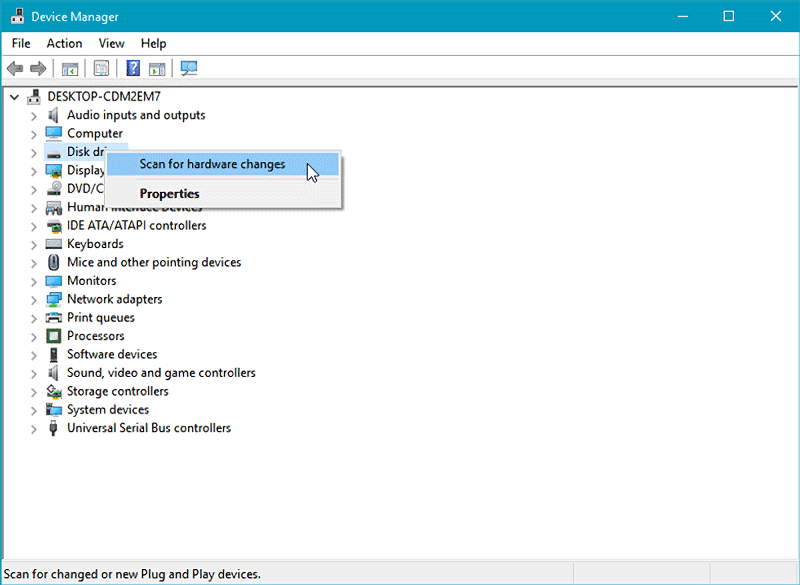
Q: The mounting screws for the device seem to be too short to secure the device onto my system, what should I do?
A: For computer cases that have a thick metal sheet, the included mounting screws (M3*2.5L) may not fully secure the device. Please use longer screws (M3*4L) to secure the device or contact us at tech@icydock.com for replacement screws.
Q: Is the ICY DOCK NVMe enclosure supporting the PCIe 4.0 standard?
A: Yes, all ICY DOCK NVMe enclosures support the PCIe 4.0x4 standard, with up to 64Gbps transfer rates.
Q: I feel that the drive tray's upper and lower metal spring is stuck when inserting the drive tray. What should I do?
A: Remove the drive tray from the enclosure and reinsert the tray without putting excessive pressure on the metal mesh sheet in front of the tray. Excessive force on the front metal mesh sheet may bend the top and bottom metal spring, causing difficulties when inserting the drive tray. Therefore, please do not forcingly insert the drive tray when this happens as it may cause damage to the metal spring.

Please DO NOT put excessive pressure on the metal mesh sheet as shown Q: After installing a drive in the MB601VK-B, the LED indicator does not flash orange when accessing data but remains solid green. What could be the cause and what is the solution?
A: The MB601VK-B is designed according to the standard signal specifications for SSDs/HDDs and is compatible with the vast majority of drives on the market. However, differences in voltage settings for some specific drives may cause the LED indicator to remain solid green during data read/write operations. This situation will not affect the performance or lifespan of the hard drive, so please use it with confidence. If the hard drive reading indicator light is a necessary feature, consider using other brands and models of drives. Additionally, refer to the list below reported by users of drives that have this issue to avoid using those models with this product.
Brand Name Series Model Drive Type Seagate Barracuda ST5000LM000
ST4000LM024
ST3000LM0242.5" 15mm SATA ReviewsRelated Articles