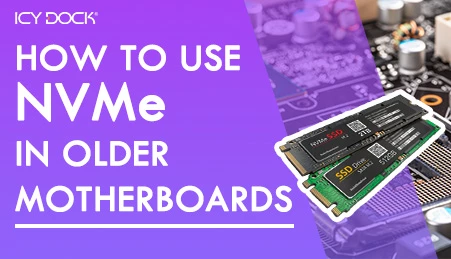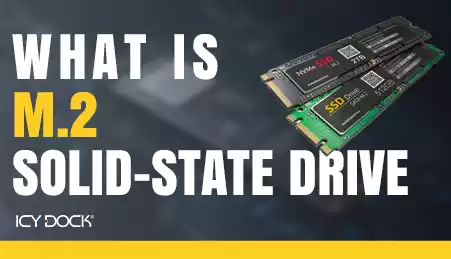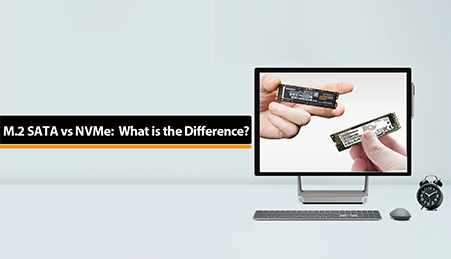MB987M2P-1B
M.2 NVMe SSD to PCIe 4.0 x4 adapter with heat sink for enhanced cooling.
- Brand: Icy Dock
- SKU: 4713227445382
- Shipping:
Learn More
 The EZConvert Ex Pro MB987M2P-1B provides an efficient, cost-effective, and simple way to upgrade your data storage system to high-speed M.2 PCIe NVMe SSD through PCIe 4.0 x4 / x8 / x16 expansion slot.
The EZConvert Ex Pro MB987M2P-1B provides an efficient, cost-effective, and simple way to upgrade your data storage system to high-speed M.2 PCIe NVMe SSD through PCIe 4.0 x4 / x8 / x16 expansion slot. Space-Saving DesignUtilizing the PCIe expansion slot, the MB987M2P-1B lets you install a M.2 PCIe NVMe SSD on the PCIe slot to save space. MB987M2P-1B is a perfect solution for systems that lack additional drive space, such as embedded computers, in-vehicle PCs, server rackmounts, compact gaming PCs, and workstation PCs.
Space-Saving DesignUtilizing the PCIe expansion slot, the MB987M2P-1B lets you install a M.2 PCIe NVMe SSD on the PCIe slot to save space. MB987M2P-1B is a perfect solution for systems that lack additional drive space, such as embedded computers, in-vehicle PCs, server rackmounts, compact gaming PCs, and workstation PCs. State of the Art Tool-less Drive InstallationThe EZConvert Ex Pro accommodates all standard M.2 PCIe NVMe SSD drive length, including 2230 (30mm), 2242 (42mm), 2260 (60mm), 2280 (80mm), and 22110 (110mm). The unique M.2 adjustable locker clips into the M.2 SSD's screw hole to safely secure the drive without using tools or screws, saving you the time of dealing with tiny easy-to-lose screws while protecting your drive from vibration and movement damage.
State of the Art Tool-less Drive InstallationThe EZConvert Ex Pro accommodates all standard M.2 PCIe NVMe SSD drive length, including 2230 (30mm), 2242 (42mm), 2260 (60mm), 2280 (80mm), and 22110 (110mm). The unique M.2 adjustable locker clips into the M.2 SSD's screw hole to safely secure the drive without using tools or screws, saving you the time of dealing with tiny easy-to-lose screws while protecting your drive from vibration and movement damage.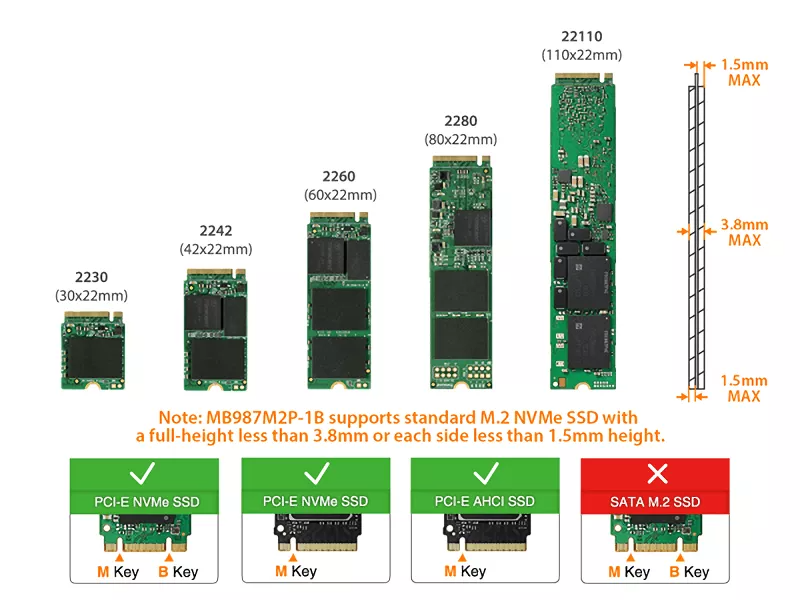
 Perfect Solution for Next-Gen PCIe SSDThe PCIe 3.0/4.0 interface provides power and data transfer simultaneously, which ultimately reduces cable clutter in the system. The blazing-fast PCIe 4.0 x4 offers 64Gb/s transfer speed is 10 times faster than SATA III standards, making the MB987M2P-1B an ideal solution for data-intensive applications such as image processing, machine learning, cloud computing, data mining, and gaming.
Perfect Solution for Next-Gen PCIe SSDThe PCIe 3.0/4.0 interface provides power and data transfer simultaneously, which ultimately reduces cable clutter in the system. The blazing-fast PCIe 4.0 x4 offers 64Gb/s transfer speed is 10 times faster than SATA III standards, making the MB987M2P-1B an ideal solution for data-intensive applications such as image processing, machine learning, cloud computing, data mining, and gaming. The EZConvert EX Pro MB987M2P-1B is designed for the PCIe 4.0 x4 slot. It is also compatible with PCIe 4.0 x8, and x16 slots.
The EZConvert EX Pro MB987M2P-1B is designed for the PCIe 4.0 x4 slot. It is also compatible with PCIe 4.0 x8, and x16 slots. Optimal CoolingThe specialized aluminum lid acts as a heat sink to keep M.2 NVMe SSD at safe temperatures, even under heavy load.
Optimal CoolingThe specialized aluminum lid acts as a heat sink to keep M.2 NVMe SSD at safe temperatures, even under heavy load. The included thermal pad can be placed on the aluminum heatsink lid's underside for enhanced heat dissipation.
The included thermal pad can be placed on the aluminum heatsink lid's underside for enhanced heat dissipation.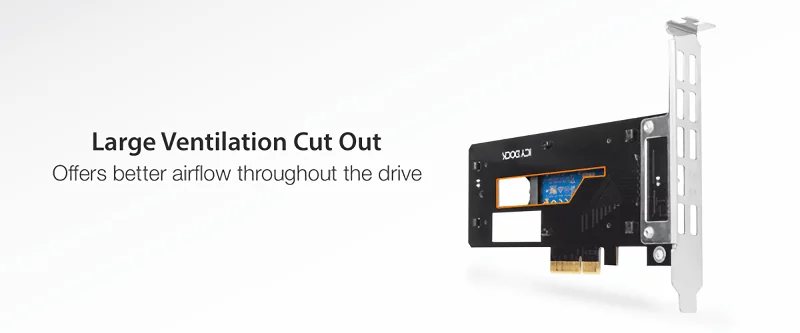 The large ventilation cut out underneath the M.2 SSD provides maximum airflow throughout the drive offers optimal cooling efficiency.
The large ventilation cut out underneath the M.2 SSD provides maximum airflow throughout the drive offers optimal cooling efficiency. Support Different System HeightsThe PCIe slot bracket of the MB987M2P-1B can be swapped between full and low profiles for flexible system installation. If your system requires a low-profile PCIe bracket, we have included the necessary screw-hole spacing and low-profile PCIe bracket.
Support Different System HeightsThe PCIe slot bracket of the MB987M2P-1B can be swapped between full and low profiles for flexible system installation. If your system requires a low-profile PCIe bracket, we have included the necessary screw-hole spacing and low-profile PCIe bracket.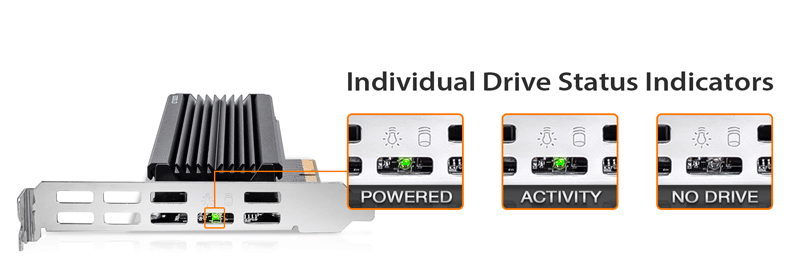 Packed with FeaturesThe MB987M2P-1B is equipped with drive activity LED indicator that shows the drive power and activity. The LED is automatically powered off when no drive is installed to save power.
Packed with FeaturesThe MB987M2P-1B is equipped with drive activity LED indicator that shows the drive power and activity. The LED is automatically powered off when no drive is installed to save power.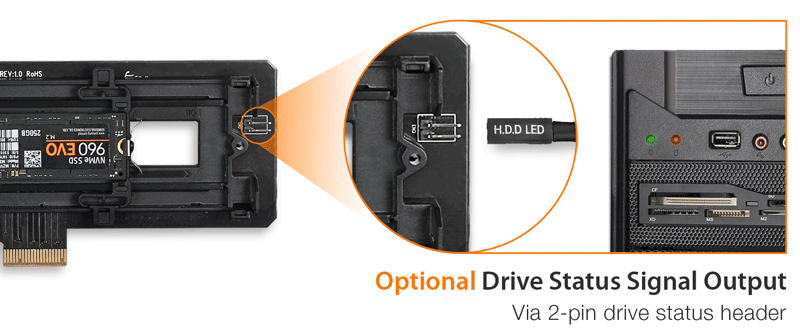 The optional 2-pin drive activity signal output (cable not included) allows you to transfer the drive activity signal to the front panel of the computer to monitor the drive activity.
The optional 2-pin drive activity signal output (cable not included) allows you to transfer the drive activity signal to the front panel of the computer to monitor the drive activity.
| • | Fits 1 x M.2 PCIe NVMe SSD with all drive length including 2230 (30mm), 2242 (42mm), 2260 (60mm), 2280 (80mm), and 22110 (110mm) |
| • | Use 1 x PCIe 3.0/4.0 x4 interface, also supports installation into PCIe 4.0 x8, and x16 slots |
| • | Install into a single-width full-height/half-height PCIe expansion slot Optional screw holes are available for low-profile PCIe bracket (included) |
| • | Low profile design allows for multiple bays to be installed side-by-side in a modular design |
| • | Integrated heat sink and ample ventilation for excellent passive cooling |
| • | Tool-less drive installation design for easy drive maintenance and system upgrading |
| • | Active Power Technology (APT) saves power by shutting the device down when no drive is installed |
| • | PCIe interface provides both power and data transfer, which ultimately reduce cable clutter |
| • | Optional drive activity signal output lets you transfer the drive activity signal to the computer case |
| • | Compatible with 2019+ Mac Pro PCIe expansion slots |
| • | Industry-leading 3-year warranty against all defects |
| • | Complimentary support from professionally trained US-based technical support agents |
| Model Number: | MB987M2P-1B |
| Color: | Black & sliver |
| Support Drive Size: | 1 x M.2 PCIe NVMe SSD (2230/2242/2260/2280/22110) |
| Compatible Drive Type: | NVMe |
| Number of Drives: | 1 |
| Support Drive Length: | 30mm – 110mm |
| Drive Bay: | 1 x PCIe 3.0 or 4.0 x4 / x8 / x16 expansion slot |
| Host Interface: | PCIe 3.0/4.0 x4 |
| Power Input: | Via PCIe |
| Transfer Rate: | PCIe 3.0 up to 32Gbps / PCIe 4.0 up to 64Gbps (depending on SSD speed) |
| Support HDD Capacity: | No limitation |
| Drive Cooling (Passive): | Aluminum heat sink with thermal pad |
| Structure / Material: | Metal with partial ABS plastic |
| Dimension (W x H x D): | 162.8 x 22 x 122mm |
| Product Net Weight: | 125.2g |
| Package Gross Weight: | 210.5g |
| Drive Activity LED Indication: | Drive power: solid green; drive access: flashing green |
| Package Content: | Device, user manual, thermal pads, screw, low profile bracket |
| M.2 Connector Insertion Rate: | 5,000 |
| Humidity: | 5%~65% RH |
| Operating Temperature: | 0°C to 60°C (32°F to 140°F) |
| Storage Temperature: | -35°C to 70°C (-31°F to 158°F) |
| Compliance: | CE, RoHS, REACH |
| Warranty: | 3 years |
Q: The system does not detect the M.2 SSD I installed in the ICY DOCK enclosure. What should I do?
A: Since the M.2 SSD is not designed for hot-swapping, we highly recommend powering off the device/system before inserting or removing an M.2 SSD. If the system is still unable to detect the drive, follow the steps below to scan for new hardware manually:
Windows 11 / Windows 10 / Windows 8 – In the search box on the taskbar, type device manager, and click it from the menu. Once the device manager window pops up, right-click on the disk drive icon, and click scan for hardware changes.
Windows 7 – Right-click on the computer icon on the desktop, select properties, click device manager, right-click on the disk drive icon and then click scan for hardware changes.

Q: Is the ICY DOCK NVMe enclosure supporting the PCIe 4.0 standard?
A: Yes, all ICY DOCK NVMe enclosures support the PCIe 4.0 x4 standard, with up to 64Gbps transfer rates.
Q: I'm having the difficulties closing the lid of the drive tray and unable to insert the drive tray all the way to the drive enclosure after placing the M.2 SSD onto the drive tray.
A: Make sure to lock the M.2 SSD with the adjustable M.2 locker. The tray lid will not close properly if the M.2 locker is not fully secured. If you are having difficulty secure the M.2 locker or close the cover, the M.2 SSD you are using may not follow the standard M.2 SSD thickness, which is less than 1.5mm height for each side with a total height that does not exceed 3.8mm. Using the M.2 SSD with non-standard thickness will cause improper tension on the M.2 locker and tray lid and make the M.2 connector misaligned. If you are having issues inserting the drive tray to the enclosure, please stop the operation immediately and check the drive thickness to ensure it follows the standard M.2 SSD thickness - less than 1.5mm height for each side and less than 3.8mm for total height.

Note: Some M.2 SSD uses a metal heat dissipation sticker that causes each side's thickness more than the 1.5mm. Remove the sticker will solve the problem, but do it at your own risk (might void the warranty of SSD)
ICY DOCK enclosure is design to be compatible with M.2 SSD that has standard thickness. We highly recommend checking the drive thickness before purchase, and please refer to the incompatible M.2 SSD list below for further information:
M.2 NVMe SSDs known to be incompatible with ICY DOCK enclosure:
Please contact tech@icydock.com if the problem persists so we can resolve the issue as soon as possible.
Click here to report a compatible/incompatible M.2 SSD.
Q: I want to see the drive status from the front panel on PC case/chassis. What should I do?
A: There is a 2-pin front panel header(s) on the PCBA of the product. The drive status can be displayed from the front panel after connecting the front I/O wire to the corresponding 2-pin header of the product. For detailed connected methods, please refer to the user manual of the PC case/chassis.
| Drive Status | LED Indication |
| Power | Solid Light |
| Drive Access | Flashing Light |
Note: The I/O wire connected to the PC case/chassis are not included in the product package.

What is PCIe Expansion Slot
A PCIe (Peripheral Component Interconnect Express) expansion slot is a type of slot on a computer's motherboard that allows for the installation of PCIe expansion cards. These cards can provide additional functionality to a computer, such as graphics processing, network connectivity, or storage.