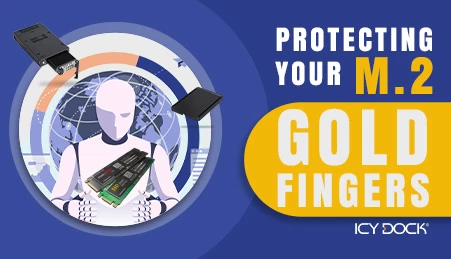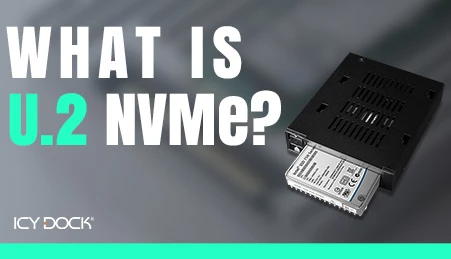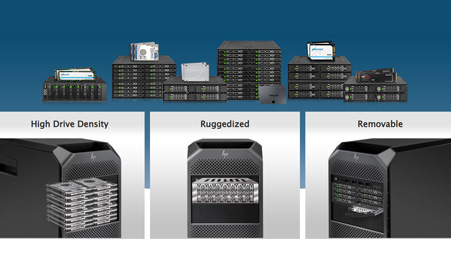- Home
- Store
- Removable 2.5″ Enclosures
- ToughArmor Series
- Ext. 5.25" Drive Bay
- MB699VP-B: 4 Bay 2.5" U.2/U.3 NVMe SSD PCIe 4.0 Mobile Rack
MB699VP-B: 4 Bay 2.5" U.2/U.3 NVMe SSD PCIe 4.0 Mobile Rack
The ToughArmor MB699VP-B is a 4-bay mobile rack designed for 2.5" U.2/U.3 NVMe SSDs with PCIe 4.0. It fits into an external 5.25" drive bay and features four Mini-SAS HD SFF-8643 connectors, without tri-mode support.
- Brand: Icy Dock
- SKU: 4711132867091
- Shipping:
Learn More
- Note 1: There is a known issue regarding compatibility with Oculink and SlimSAS connection. Please refer to FAQ section.Note 2: To utilize an M.2, U.2, or U.3 NVMe SSD in a PCIe 16x or 8x slot, the motherboard or add-on card must support PCIe Bifurcation. This mode divides PCIe lanes into specific configurations like x4, x4, x4, x4 for a 16x slot or x4, x4 for an 8x slot, ensuring the SSD can be read by the system. For compatible hardware, please refer to the FAQ section. If your hardware is not listed there, please contact us for assistance.
 Product IntroductionICYDOCK’s latest product for NVMe U.2 SSD brings the next level of ultra high speed storage in a compact package with the ToughArmor MB699VP-B. The ToughArmor MB699VP-B is a ruggedized full metal SSD cage with removable drive caddies, supporting up to 4x NVMe U.2 SSD in a single 5.25” device bay.
Product IntroductionICYDOCK’s latest product for NVMe U.2 SSD brings the next level of ultra high speed storage in a compact package with the ToughArmor MB699VP-B. The ToughArmor MB699VP-B is a ruggedized full metal SSD cage with removable drive caddies, supporting up to 4x NVMe U.2 SSD in a single 5.25” device bay. Countless Options in a Single BayTo fully use the speeds of NVMe SSDs, each drive bay uses its own miniSAS HD (SFF-8643) connector, maximizing NVMe U.2 SSD 's potential transfer bandwidth rate of 64Gb/s.
Countless Options in a Single BayTo fully use the speeds of NVMe SSDs, each drive bay uses its own miniSAS HD (SFF-8643) connector, maximizing NVMe U.2 SSD 's potential transfer bandwidth rate of 64Gb/s. The MB699VP-B features removable EZ slide trays found throughout the ToughArmor series, allowing for easy swaps of U.2 drives and utilizing the hot-plug function that U.2 SSD natively supports.
The MB699VP-B features removable EZ slide trays found throughout the ToughArmor series, allowing for easy swaps of U.2 drives and utilizing the hot-plug function that U.2 SSD natively supports.
Note: the host system has to support NVMe hot-plug function in order for the OS to detect the swapped drive while the system is powered on. If you are having trouble detecting your U.2 NVMe SSD, please refer to For extra protection, the EZ-slide trays are fully constructed with metal provided maximum protection to your valuable SSD inside and outside of the unit.
For extra protection, the EZ-slide trays are fully constructed with metal provided maximum protection to your valuable SSD inside and outside of the unit. Not just the EZ-slide trays are made out of durable metals, the entire unit is also full metal construction, ensuring that the drives are safe and secure while inside the unit.
Not just the EZ-slide trays are made out of durable metals, the entire unit is also full metal construction, ensuring that the drives are safe and secure while inside the unit. To bring more utility to your SSDs and SSDs, a LED is installed into the front of the mobile rack to provide drive status information at all time when the drive is powered on, off and accessed.
To bring more utility to your SSDs and SSDs, a LED is installed into the front of the mobile rack to provide drive status information at all time when the drive is powered on, off and accessed. Never forget which drives belong in what bays. With our individual drive ID labels you’ll always know which drive tray belongs in your RAID array or which drive contains certain files. Freely unplug and rearrange them to better suit your configuration or simply remove them for a more simplified look.
Never forget which drives belong in what bays. With our individual drive ID labels you’ll always know which drive tray belongs in your RAID array or which drive contains certain files. Freely unplug and rearrange them to better suit your configuration or simply remove them for a more simplified look. With two ball-bearing fans attached and three fan speed settings: high, low and off, depending on the drive usage, user can manually select the proper cooling option accordingly.
With two ball-bearing fans attached and three fan speed settings: high, low and off, depending on the drive usage, user can manually select the proper cooling option accordingly. Exceptional Product CompatibilityThe MB699VP-B is compatible with motherboards, RAID/HBA cards, and M.2 adapters from major brands including Adaptec, Areca, Broadcom, HighPoint, Supermicro, and more. This compatibility gives you the freedom to choose from a wide range of hardware options, moving beyond the constraints of single-brand system configurations. For more information on product compatibility, click here.
Exceptional Product CompatibilityThe MB699VP-B is compatible with motherboards, RAID/HBA cards, and M.2 adapters from major brands including Adaptec, Areca, Broadcom, HighPoint, Supermicro, and more. This compatibility gives you the freedom to choose from a wide range of hardware options, moving beyond the constraints of single-brand system configurations. For more information on product compatibility, click here. The ToughArmor MB699VP-B supports 15pin SATA power cables with locking latches so you’ll never need to worry about cables unintentionally disconnecting from your enclosure. Once these cables are connected, they’ll lock into place and stay that way.
The ToughArmor MB699VP-B supports 15pin SATA power cables with locking latches so you’ll never need to worry about cables unintentionally disconnecting from your enclosure. Once these cables are connected, they’ll lock into place and stay that way. Enhance Security with Our Lockable Drive TrayIf your application demands added physical security to protect valuable data from theft, you can upgrade with the compatible lockable drive tray MB994TK-B for an instant security boost to your MB699VP-B. For bulk orders of MB699VP-B pre-equipped with lockable drive trays, reach out to our sales team at sales01@icydock.com (Minimum Order Quantity applies).
Enhance Security with Our Lockable Drive TrayIf your application demands added physical security to protect valuable data from theft, you can upgrade with the compatible lockable drive tray MB994TK-B for an instant security boost to your MB699VP-B. For bulk orders of MB699VP-B pre-equipped with lockable drive trays, reach out to our sales team at sales01@icydock.com (Minimum Order Quantity applies). (Optional) M.2 NVMe SSD to U.2 NVMe SSD AdapterConverting your M.2 NVMe SSD into U.2 NVMe SSD with the EZConvert MB705M2P-B adapter offers tool-less SSD installation and comes with a large heatsink designed explicitly for high-speed M.2 NVMe SSDs. The MB705M2P-B uses a bridge connector to link the M.2 NVMe SSD, ensuring that the gold fingers of the M.2 NVMe SSD are protected from damage during insertion and removal. This makes it an ideal solution for users who frequently swap M.2 NVMe SSDs.
(Optional) M.2 NVMe SSD to U.2 NVMe SSD AdapterConverting your M.2 NVMe SSD into U.2 NVMe SSD with the EZConvert MB705M2P-B adapter offers tool-less SSD installation and comes with a large heatsink designed explicitly for high-speed M.2 NVMe SSDs. The MB705M2P-B uses a bridge connector to link the M.2 NVMe SSD, ensuring that the gold fingers of the M.2 NVMe SSD are protected from damage during insertion and removal. This makes it an ideal solution for users who frequently swap M.2 NVMe SSDs. Wide Range of CompatibilityThe EZ-Slide Mini Tray MB991TRAY-B offers effortless interchangeability among different ToughArmor models.
Wide Range of CompatibilityThe EZ-Slide Mini Tray MB991TRAY-B offers effortless interchangeability among different ToughArmor models.Which ToughArmor MB699VP-B is right for you? Model MB699VP-B MB699VP-B V2 MB699VP-B V3 Cooling Fans Dual Fans
(40 x 40 x 10mm)Dual Fans (40 x 40 x 20mm) Fan Speed 4,800 RPM 8,000 RPM Connectors 4 x MiniSAS HD 4i
(SFF-8643)4 x OCuLink 4i (SFF-8612) Pin-out Defined Legacy SFF-9402 Rev 1.1 SFF-9402 Rev 1.1
(Tri-mode HBA/RAID adapters compatible)Product Dimension
(L x W x H)140.3 x 146 x 41.3mm 150.3 x 146 x 41.3mm Net Weight 854.2g 911.2g Gross Weight 935.2g 945.7g Suitable for NVMe HBA/RAID adapters
with Legacy pin-outNVMe HBA/RAID adapters
with SFF-9402 pin-outTri-mode HBA/RAID adapters
with SFF-9402 pin-outCustomizable ICY DOCK Drive Enclosures: Tailored to Meet TAA & UL Certification Standards and More!At ICY DOCK, we understand the paramount importance of adhering to various industry and safety standards. While our standard products are already crafted with the highest quality in mind, we also provide our customers with the option to customize ICY DOCK drive enclosures and mobile racks to meet their specific certification requirements. This includes standards such as TAA and UL to wide temperature tests.
Our dedicated team is fully prepared to adjust product materials and designs to ensure complete compliance. Furthermore, we offer comprehensive guidance to our clients throughout the certification process. Our goal is to not only meet precise specifications but also ensure that our products successfully pass stringent tests. Below, you'll find a detailed table listing all the optional certifications that can be tested with our customizable solutions.Optional Certifications Available for ToughArmor MB699VP-B TAA Trade Agreements Act Compliance UL Safety Standard Certification UL94 Flammability of Plastic Materials FCC Federal Communications Commission Compliance Wide Temperature MIL-STD-810H - Method 501.7 & 502.7 Customizing ICY DOCK products for specific certifications involves fees for the creation of the certificates, including necessary testing. Please note that some certificates may require recurring fees to remain valid. For more details and inquiries,please contact us at tech@icydock.com
Main Features• Rugged Heavy duty full metal construction with commercially designed for Medical & Military systems, Media servers, and IPCs, approved & used by Tier 1 companies• Perfect for rugged applications and complies to flammability requirements• Fits 4 x 2.5” U.2 NVMe SSD
(NVMe U.2 host is required to accept NVMe SSD)• Supports NVMe 64Gb/s transfer rate• Fits any external 5.25” drive bay• Dual 40mm fans keep your drives from overheating• Requires only 2 x 15pin power connectors to power all 4 bays• Drive label plugs to keep track of your RAID drives• Anti-Vibration Technology (AVT) - creates a safe environment for SSDs• Eagle-hook lock system keeps drives secured within the enclosure• Removable tray system for easy maintenance• Supports NVMe U.2 and hot plug• Industry-leading 5 years limited warranty with exceptional customer supportSpecificationModel Number: MB699VP-B Color: Black Support Drive Size: 4 x 2.5" U.2 SSD Compatible Drive Type: U.2 NVMe Number of Drives: 4 Max Drive Height: 15mm Drive Bay: 1 x external 5.25" drive bay Host Interface: 4 x Mini-SAS HD SFF-8643, pin-out defined by Legacy
(Tri-mode HBA/RAID card incompatible)Power Input: 2 x 15 pin SATA power connector Transfer Rate: PCIe 3.0 up to 32Gbps / PCIe 4.0 up to 64Gbps Support HDD Capacity: No limitation Drive Cooling: 2 x 40mm fan Structure / Material: Full metal Hot Plug: Yes Product Dimension (L x W x H) : 146 x 140.3 x 41.3mm Product Net Weight: 854.2g Package Gross Weight: 935.2g Drive Activity LED Indication: Drive power: solid green; SSD access: flashing green Package Contents: 1 - device, 1 - user manual, 1 - ID Plug, 28 - screw SSD Connector Insertion Rate: 10,000 Humidity: 5%~65% RH Operating Temperature: 0°C to 60°C (32°F to 140°F) Storage Temperature: -35°C to 70°C (-31°F to 158°F) Compliance: CE, RoHS, REACH Warranty: 5 years limited warranty FAQQ: I'm connecting my Oculink or SlimSAS NVMe PCIe HBA/RAID card to the MB699VP-B via miniSAS HD (SFF-8643) interface, but the U.2 drives did not show up in my system.
A: The MB699VP-B are not compatible with the Oculink or SlimSAS PCIe HBA/RAID cards due to different connector pin assignments used on the device. Please check the compatibility list in the FAQ section for HBA/RAID cards that are compatible with MB699VP-B.
Q: Can you recommend an add-on card that is compatible with MB699VP-B?
A: To ensure compatibility with MB699VP-B, please make sure that your add-on card or motherboard’s BIOS/UEFI supports PCIe Bifurcation when using a PCIe 16x or 8x slot. Additionally, set up the PCIe splitter in the BIOS/UEFI with the configuration of x4, x4, x4, x4 for a PCIe 16x slot or x4, x4 for a PCIe 8x slot.
Please click the icon below to view the compatibility of your motherboards or add-on cards that support PCIe Bifurcation mode. For the best compatibility, we highly recommend using the cables recommended or manufactured by the motherboard or add-on card manufacturer.We are currently in the process of certifying our NVMe enclosure with major add-on card and motherboard manufacturers. We will keep updating the list to include compatible accessories.
To report a compatible add-on card, cable, or motherboard, or to check the compatibility of add-on card(s) or motherboards that are not listed, please click here.Q: I've completed the installation of the hard drive and device as per the instructions in the product manual, but the system still can't detect the drive. How can I troubleshoot this issue?
A: Please first confirm the compatibility of your hardware, and make sure that the drive, drive enclosure, cable, and host interfaces are compatible. Try connecting the drive directly to the host to see if the system can detect the drive. If it still doesn't detect it, this can rule out issues with the drive enclosure. You can also try connecting the drive enclosure with different drives, cables, or systems to see if the issue can be resolved. If the system still can't detect it, here are some possible issues:
• Insufficient PCIe lanes in the system: Whether you're connecting the drive enclosure to the motherboard or add-on card, It is important to note that the number of available PCIe lanes is limited. This includes understanding the number of lanes provided by the CPU and chipset, as well as their allocation method. Failure to do so may result slower transfer speeds, unstable connections, or even the inability to detect the drive. • Incompatible interface protocols: It is crucial to verify whether the Mini-SAS HD, OCuLink, or SlimSAS interface on the motherboard or add-on card is capable of supporting NVMe. • Incompatible interface pinout standard: Prior to connecting the drive enclosure to the Mini-SAS HD, OCuLink, or SlimSAS port on the motherboard or add-on card, please verify that the port utilizes the same pinout standard as the port on our drive enclosure. To check the pinout standard of our drive enclosure, you can refer to the specification table on our product page, where it specifies whether the pinout standard is Legacy or SFF-9402 1.1. • Excessive length of the connecting cable: To ensure optimal performance, it is advised to use a connecting cable that is no longer than 50cm. Using longer cables can lead to excessive signal loss, resulting in slower transfer speeds, unstable connections, or even the inability to detect the drive. Additionally, we recommend using the same interface connector for both the device and the host to prevent any potential compatibility issues. Q: I'm using Intel/Broadcom Tri-Mode HBA and RAID cards with the MB699VP-B, but the drives do not show up in my system?
A: The issue is caused by RAID card manufacturers using a different pinout for Tri-Mode cards than is typically used for U.2 connections. When using these cards with U.2 NVMe drives and cables, a U.2 enabler cable must be used for compatibility, which reverts the pinout back to standard U.2 specifications. For more information, please click here.
Q: My NVMe drive did not detect after inserting it back into the device while powered on?
A: For systems that support hot-plug function, while your system is powered on, each drive insertion and removal cycle will require a manual refresh from the operating system in order for the system to recognize the drive.
If you are unable to detect the drive after performing the manual refresh, your system might not support hot-plug functions. We suggest you check with the motherboard/add-on card manufacturer to see if it supports the NVMe hot-plug function.
Windows 11 / Windows 10 / Windows 8 – In the search box on the taskbar, type Device Manager, then select from the menu, right-click on the disk drive and then select scan for hardware changes.
Windows 7 – Right-click on computer icon on desktop and select properties, click Device Manager, right-click on the disk drive and then select scan for hardware changes.
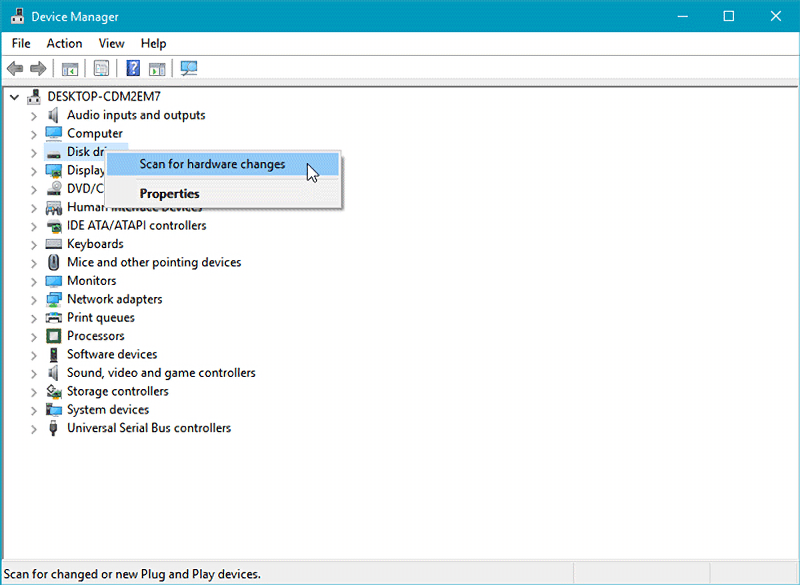
Q: The mounting screws for the device seem to be too short to secure the device onto my system, what should I do?
A: For computer cases that have a thick metal sheet, the included mounting screws (M3*2.5L) may not fully secure the device. Please use longer screws (M3*4L) to secure the device or contact us at tech@icydock.com for replacement screws.
Q: Can I replace the cooling fan attached to the device? Will doing that void the warranty?
A: The cooling fan we used has been thoroughly tested with the drive enclosure to ensure it functions properly and supports the fan speed control (for select models). Therefore, we suggest our customers keep the original fan for the best result. However, we understand the stock fan may not be suitable for all the applications, so we elected to honor the warranty when 3rd party fan is using. The warranty may void if the 3rd party fan causes electrical damage to the device, though.
Q: Which specification should I check before buying the 3rd party cooling fan?
A:The following information is the fan specification requirement and compatible fan models for MB699VP-B
Fan Dimension (LxWxH) 40 x 40 x 10mm 40 x 40 x 20mm Connector Type 3 Pin Wafer Rated Voltage (VDC) 12V DC Rated Current (A) < 0.12A (127mA) Screw Specification Phillips Flat Head - M3 x 15mm - Steel
(Came with stock fan)Phillips Flat Head - M3 x 25mm – Steel
(Not Included)Compatible fan models
(without test, use it at your own risk)Q:Is the ICY DOCK NVMe enclosure supporting the PCIe 4.0 standard?
A: Yes, all ICY DOCK NVMe enclosures support the PCIe 4.0x4 standard, with up to 64Gbps transfer rates.
Q: I feel that the drive tray's upper and lower metal spring is stuck when inserting the drive tray. What should I do?
A: Remove the drive tray from the enclosure and reinsert the tray without putting excessive pressure on the metal mesh sheet in front of the tray. Excessive force on the front metal mesh sheet may bend the top and bottom metal spring, causing difficulties when inserting the drive tray. Therefore, please do not forcingly insert the drive tray when this happens as it may cause damage to the metal spring.

Please DO NOT put excessive pressure on the metal mesh sheet as shown ReviewsRelated Articles
Making a Switch to NVMe
As we have seen many changes in the data storage field with the emergence of NVMe (Non-Volatile Memory Express), the new protocol for high-speed storage, hardware configurations at data centers, and Tier 1 companies have remain almost the same or have considered using a combination of SATA and NVMe drives.