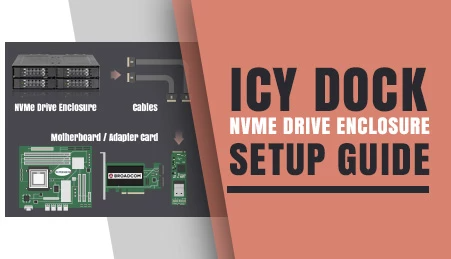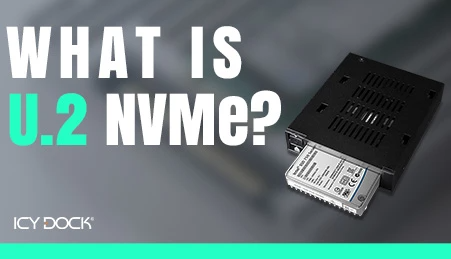MB021VP-B
The flexiDOCK MB021VP-B is a tray-less enclosure for a 2.5" U.2/U.3 NVMe SSD, designed to fit in an external 3.5" drive bay. It supports PCIe 4.0 with a SlimSAS SFF-8654 4i connector but does not support Tri-mode.
£84.99
- Brand: Icy Dock
- SKU: 4713227445658
- Shipping:
Learn More
Customizable ICY DOCK Drive Enclosures: Tailored to Meet TAA & UL Certification Standards and More!
At ICY DOCK, we understand the paramount importance of adhering to various industry and safety standards. While our standard products are already crafted with the highest quality in mind, we also provide our customers with the option to customize ICY DOCK drive enclosures and mobile racks to meet their specific certification requirements. This includes standards such as TAA and UL to wide temperature tests.
Our dedicated team is fully prepared to adjust product materials and designs to ensure complete compliance. Furthermore, we offer comprehensive guidance to our clients throughout the certification process. Our goal is to not only meet precise specifications but also ensure that our products successfully pass stringent tests. Below, you'll find a detailed table listing all the optional certifications that can be tested with our customizable solutions.
Our dedicated team is fully prepared to adjust product materials and designs to ensure complete compliance. Furthermore, we offer comprehensive guidance to our clients throughout the certification process. Our goal is to not only meet precise specifications but also ensure that our products successfully pass stringent tests. Below, you'll find a detailed table listing all the optional certifications that can be tested with our customizable solutions.
| Optional Certifications Available for flexiDOCK MB021VP-B | |
| TAA | Trade Agreements Act Compliance |
| UL | Safety Standard Certification |
| UL94 | Flammability of Plastic Materials |
| FCC | Federal Communications Commission Compliance |
| Wide Temperature | MIL-STD-810H - Method 501.7 & 502.7 |
| *IEC 60529 (IPX5) | Protection against water jets |
*The drive mobile rack enclosure needs to have a customized front water-resistant panel added to pass the IEC 60529 (IPX5) certification. Water resistance refers to preventing water from entering the enclosure through the front panel when the product is installed in the chassis, rather than making the entire enclosure water-resistant.
Customizing ICY DOCK products for specific certifications involves fees for the creation of the certificates, including necessary testing. Please note that some certificates may require recurring fees to remain valid. For more details and inquiries,please contact us at tech@icydock.com