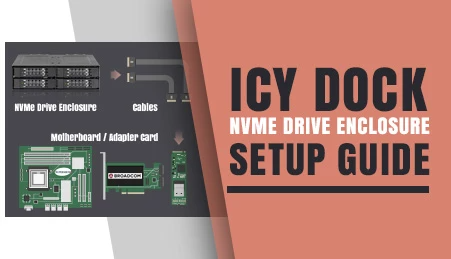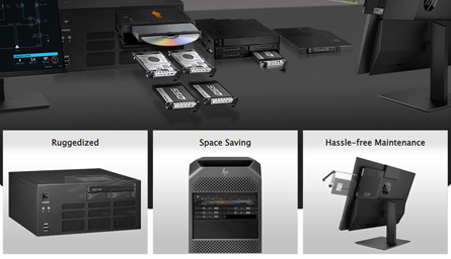- Home
- Store
- Removeable NVMe SSD Enclosures
- M.2 SSD Series
- ODD Drive Bay
- Icy Dock ToughArmor MB852M2PO-B - 2-Bay M.2 NVMe SSD PCIe 4.0 Mobile Rack for 9.5mm ODD Bay
Icy Dock ToughArmor MB852M2PO-B - 2-Bay M.2 NVMe SSD PCIe 4.0 Mobile Rack for 9.5mm ODD Bay
The Icy Dock ToughArmor MB852M2PO-B is a high-performance mobile rack enclosure designed to house two M.2 NVMe SSDs within a 9.5mm ultra-slim ODD bay. Featuring dual OCuLink SFF-8612 4i connectors, this PCIe 4.0 mobile rack delivers exceptional data transfer speeds and efficient SSD management. Its compact design makes it perfect for systems with limited space, providing a robust and reliable solution for expanding your storage capabilities.
- Brand: Icy Dock
- SKU: 4713227445320
- Shipping:
Learn More
- Note 1: 03/17/2022 - The MB852M2PO-B is designed to be compatible with NVMe host cards only. Therefore, due to circuit board's design differences, the recently introduced Tri-mode NVMe/SAS/SATA host cards are not compatible with the MB852M2PO-B. If you have purchased the enclosure and are experiencing connectivity issues with Tri-mode cards, please contact us at tech@icydock.com for further assistance.Note 2:This device requires an NVMe host and OCuLink connection. It does not support Laptop and Desktop PC’s slim ODD bay that uses Slimline SATA backplaneNote 3: To utilize an M.2, U.2, or U.3 NVMe SSD in a PCIe 16x or 8x slot, the motherboard or add-on card must support PCIe Bifurcation. This mode divides PCIe lanes into specific configurations like x4, x4, x4, x4 for a 16x slot or x4, x4 for an 8x slot, ensuring the SSD can be read by the system. For compatible hardware, please refer to the FAQ section. If your hardware is not listed there, please contact us for assistance.
 Product DescriptionThe ToughArmor MB852M2PO-B replaces the legacy slim CD/DVD bay with 2 x high-speed M.2 NVMe SSD. It fits Ultra-Slim 9.5mm optical disk drive (ODD) bay and uses removable M.2 drive trays for effortless drive access and maintenance. It is a perfect storage upgrade solution for customized Industrial-PC, Server Rackmount, and Embedded Systems.
Product DescriptionThe ToughArmor MB852M2PO-B replaces the legacy slim CD/DVD bay with 2 x high-speed M.2 NVMe SSD. It fits Ultra-Slim 9.5mm optical disk drive (ODD) bay and uses removable M.2 drive trays for effortless drive access and maintenance. It is a perfect storage upgrade solution for customized Industrial-PC, Server Rackmount, and Embedded Systems. World’s First Removable M.2 NVMe SSD EnclosureThe M.2 drive is typically installed on a motherboard or PCIe card and secured by tiny screws. It can be a time-consuming process when installing or removing the drive and makes M.2 SSD not the ideal choice for enterprise applications where easy maintenance with minimum downtime is essential. ToughArmor MB852M2PO-B’s swappable M.2 drive trays allow you conveniently access the drives from the frontal Ultra-Slim optical drive bay of your system without opening the computer case.
World’s First Removable M.2 NVMe SSD EnclosureThe M.2 drive is typically installed on a motherboard or PCIe card and secured by tiny screws. It can be a time-consuming process when installing or removing the drive and makes M.2 SSD not the ideal choice for enterprise applications where easy maintenance with minimum downtime is essential. ToughArmor MB852M2PO-B’s swappable M.2 drive trays allow you conveniently access the drives from the frontal Ultra-Slim optical drive bay of your system without opening the computer case.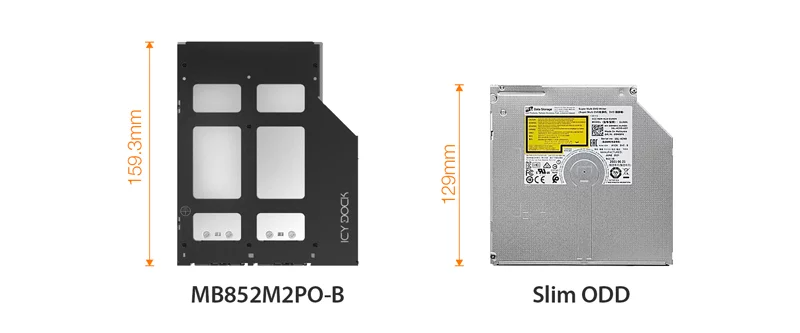 Designed with cutting-edge technology, the MB852M2PO-B proudly supports the M.2 22110 SSD (110mm), ensuring optimal performance and future-proofing your storage needs. While slightly longer than the standard Ultra-Slim ODD at 159.3mm, this adjustment ensures compatibility with the enterprise SSD format.
Designed with cutting-edge technology, the MB852M2PO-B proudly supports the M.2 22110 SSD (110mm), ensuring optimal performance and future-proofing your storage needs. While slightly longer than the standard Ultra-Slim ODD at 159.3mm, this adjustment ensures compatibility with the enterprise SSD format. To achieve the best fit, the MB852M2PO-B, at 159mm long, combined with the 50mm extension required for its connecting cables, demands a depth close to 210mm. Please confirm the depth of your ultra-slim ODD bay for optimal compatibility.
To achieve the best fit, the MB852M2PO-B, at 159mm long, combined with the 50mm extension required for its connecting cables, demands a depth close to 210mm. Please confirm the depth of your ultra-slim ODD bay for optimal compatibility. Effortless Tool-less M.2 Drive InstallationThe ToughArmor MB852M2PO-B is designed with a patent-pending M.2 adjustable locker for tool-less drive installation/removal. Simply insert the M.2 SSD (2230, 2242, 2260, 2280, and 22110), move the adjustable M.2 locker until it firmly secures the M.2 SSD and closes the lid. The whole process only takes less than 10 seconds to complete, saving your valuable time and resources.
Effortless Tool-less M.2 Drive InstallationThe ToughArmor MB852M2PO-B is designed with a patent-pending M.2 adjustable locker for tool-less drive installation/removal. Simply insert the M.2 SSD (2230, 2242, 2260, 2280, and 22110), move the adjustable M.2 locker until it firmly secures the M.2 SSD and closes the lid. The whole process only takes less than 10 seconds to complete, saving your valuable time and resources.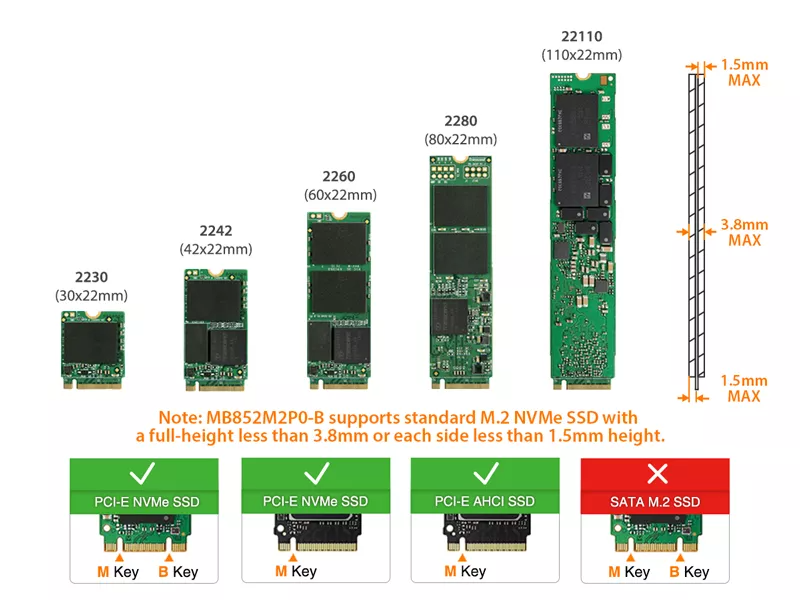
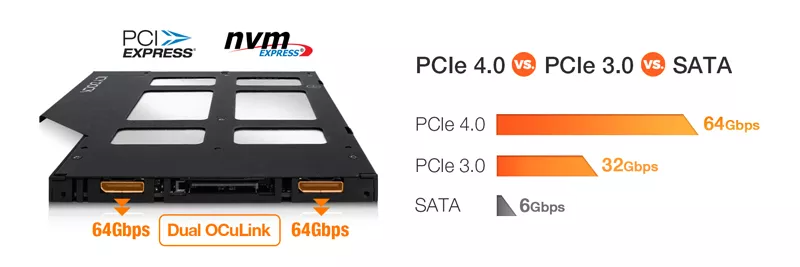 Superior PCIe 4.0 PerformanceThe specialized slimline tray is made with thick aluminum and acts as heatsink to dissipate heat generated by the M.2 NVMe SSD through large ventilation opening on both the top and bottom of the device.
Superior PCIe 4.0 PerformanceThe specialized slimline tray is made with thick aluminum and acts as heatsink to dissipate heat generated by the M.2 NVMe SSD through large ventilation opening on both the top and bottom of the device.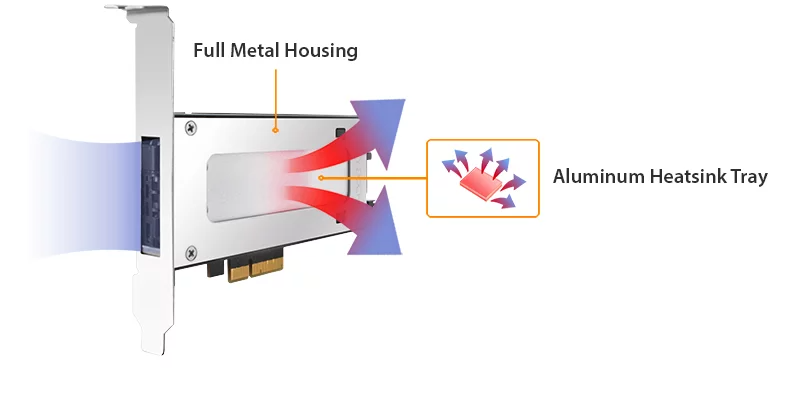 Optimal Cooling EfficiencyThe specialized slimline tray is made with thick aluminum and acts as heatsink to dissipate heat generated by the M.2 NVMe SSD through large ventilation opening on both the top and bottom of the device.
Optimal Cooling EfficiencyThe specialized slimline tray is made with thick aluminum and acts as heatsink to dissipate heat generated by the M.2 NVMe SSD through large ventilation opening on both the top and bottom of the device. The included thermal pad fills the gap between the contact surface and transfers heat away from the M.2 SSD to the larger surface of the metal cover, allowing airflow to dissipate the heat away quickly.
The included thermal pad fills the gap between the contact surface and transfers heat away from the M.2 SSD to the larger surface of the metal cover, allowing airflow to dissipate the heat away quickly.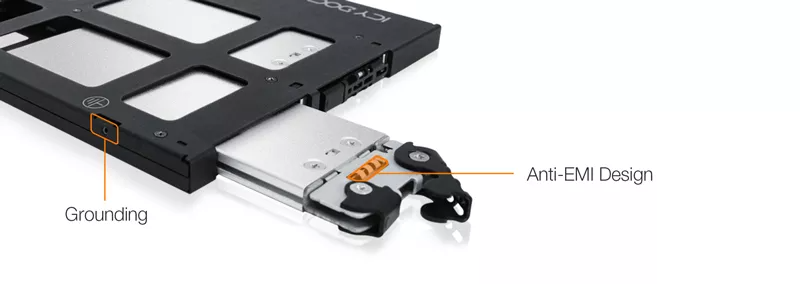 The included thermal pad fills the gap between the contact surface and transfers heat away from the M.2 SSD to the larger surface of the metal cover, allowing airflow to dissipate the heat away quickly.
The included thermal pad fills the gap between the contact surface and transfers heat away from the M.2 SSD to the larger surface of the metal cover, allowing airflow to dissipate the heat away quickly. Tough Protection for the Harshest EnvironmentWith the ToughArmor Series, it is equipped with a ruggedized full-metal chassis and tray to ensure a long product lifespan. An anti-vibration mechanism is built right into the chassis to reduce noise and shield the drive from environmental damage.
Tough Protection for the Harshest EnvironmentWith the ToughArmor Series, it is equipped with a ruggedized full-metal chassis and tray to ensure a long product lifespan. An anti-vibration mechanism is built right into the chassis to reduce noise and shield the drive from environmental damage.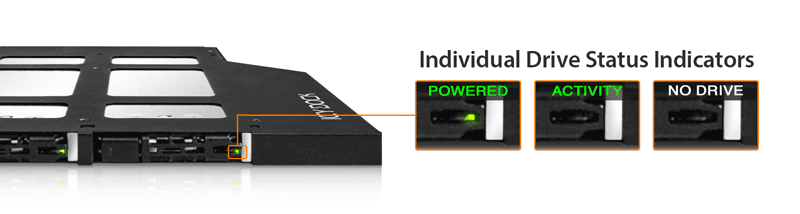 LED indicationThe MB852M2PO-B is equipped with drive activity LED indicator on the drive tray to show drive power and activity. The LED will be automatically powered off when no drive installed to indicate an empty bay.
LED indicationThe MB852M2PO-B is equipped with drive activity LED indicator on the drive tray to show drive power and activity. The LED will be automatically powered off when no drive installed to indicate an empty bay.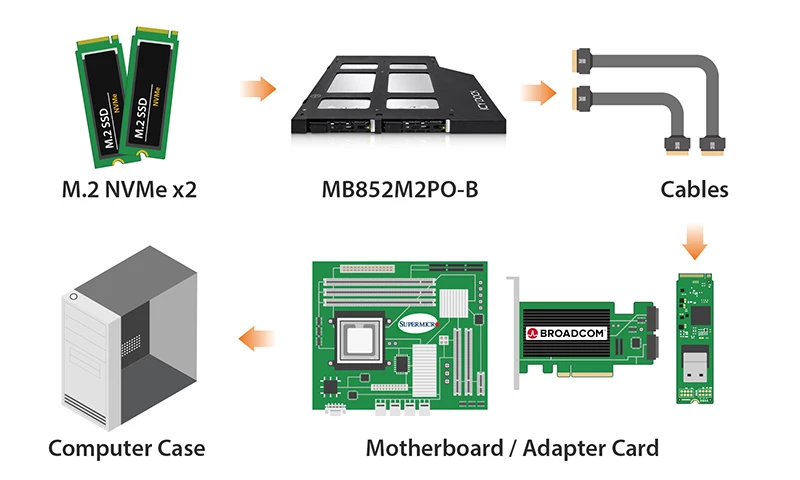 Exceptional Product CompatibilityThe MB852M2PO-B is compatible with motherboards, RAID/HBA cards, and M.2 adapters from major brands including Adaptec, Areca, Broadcom, HighPoint, Supermicro, and more. This compatibility gives you the freedom to choose from a wide range of hardware options, moving beyond the constraints of single-brand system configurations. For more information on product compatibility, click here.
Exceptional Product CompatibilityThe MB852M2PO-B is compatible with motherboards, RAID/HBA cards, and M.2 adapters from major brands including Adaptec, Areca, Broadcom, HighPoint, Supermicro, and more. This compatibility gives you the freedom to choose from a wide range of hardware options, moving beyond the constraints of single-brand system configurations. For more information on product compatibility, click here. The ToughArmor MB852M2PO-B is designed to work seamlessly with SATA 15-pin power cables and OCuLink cables equipped with a locking latch. This ensures cables remain firmly attached, minimizing the risk of unintentional disconnections during vibrations or movement. Once secured, these cables maintain a steadfast connection.
The ToughArmor MB852M2PO-B is designed to work seamlessly with SATA 15-pin power cables and OCuLink cables equipped with a locking latch. This ensures cables remain firmly attached, minimizing the risk of unintentional disconnections during vibrations or movement. Once secured, these cables maintain a steadfast connection. Wide Range of CompatibilityThe specially designed MB840TP-B removable drive tray effortlessly enables seamless interchangeability across various models.
Wide Range of CompatibilityThe specially designed MB840TP-B removable drive tray effortlessly enables seamless interchangeability across various models.

Customizable ICY DOCK Drive Enclosures: Tailored to Meet TAA & UL Certification Standards and More!At ICY DOCK, we understand the paramount importance of adhering to various industry and safety standards. While our standard products are already crafted with the highest quality in mind, we also provide our customers with the option to customize ICY DOCK drive enclosures and mobile racks to meet their specific certification requirements. This includes standards such as TAA and UL to wide temperature tests.
Our dedicated team is fully prepared to adjust product materials and designs to ensure complete compliance. Furthermore, we offer comprehensive guidance to our clients throughout the certification process. Our goal is to not only meet precise specifications but also ensure that our products successfully pass stringent tests. Below, you'll find a detailed table listing all the optional certifications that can be tested with our customizable solutions.Optional Certifications Available for ToughArmor MB852M2PO-B TAA Trade Agreements Act Compliance UL Safety Standard Certification UL94 Flammability of Plastic Materials FCC Federal Communications Commission Compliance Wide Temperature MIL-STD-810H - Method 501.7 & 502.7 Customizing ICY DOCK products for specific certifications involves fees for the creation of the certificates, including necessary testing. Please note that some certificates may require recurring fees to remain valid. For more details and inquiries,please contact us at tech@icydock.comMain Features• Fits 2x M.2 PCIe NVMe SSD with all length - 2230 (30mm), 2242, (42mm), 2260 (60mm), 2280 (80mm), and 22110 (110mm) • Uses 2x PCIe Gen 4 OCuLink connector and support up to 64Gbps transfer speed • OCuLink connector pinout supports SFF-9402 specification • Supports SATA 15-pin and OCuLink cables with locking latch design for a secure connection • Installs into 9.5mm ultra-slim optical disk drive (ODD) bay • Designed for customized Industrial-PC, server rackmount, and embedded systems • Removable drive tray with tool-less drive installation design for easy drive maintenance • Eagle-hook lock system keeps the drive secure in the enclosure • EMI-Grounding – protects drives from electrical damage • Anti-Vibration Technology (AVT) reduces noise and protects against environmental damage • Active Power Technology (APT) saves power by shutting the device down when no drive installed • Built-in thermal pad conducts the heat from the drive to the metal tray • Complimentary support from professionally trained technical support agents • Industry-leading 5 years limited warranty against all defects • Designed for backplane-less Slim ODD bay with minimum 160mm clearance • NVMe host and OCuLink connection required. Not compatible with the SATA host SpecificationModel Number: MB852M2PO-B Color: Black Support Drive Size: 2 x M.2 PCIe NVMe SSD (2230/2242/2260/2280/22110) Compatible Drive Type: NVMe Number of Drives: 2 Support Drive Length: 30mm - 110mm Drive Bay: 1 x external ultra slim ODD bay
(length clearance requirement - 160mm)Host Interface: 2 x OCuLink SFF-8612 4i, pin-out defined by SFF-9402 Rev 1.1
(Tri-mode HBA/RAID card incompatible)Power Input: 1 x 15pin SATA power connector Transfer Rate: Up to 64Gbps (depending on SSD speed) Support SSD Capacity: No limitation Drive Cooling: Metal heat dispersion with passive cooling Structure / Material: Metal with partial ABS plastic Dimension (W x H x D) : 128.1 x 9.5 x 159.3mm Product Net Weight: 263g Package Gross Weight: 322g Drive Activity LED Indication: SSD power: solid green; SSD access: flashing green Package Contents: Device, user manual, screws M.2 Connector Insertion Rate: 5,000 Humidity: 5%~65% RH Operating Temperature: 0°C to 70°C (32°F to 158°F) Storage Temperature: -35°C to 70°C (-31°F to 158°F) Compliance: CE, RoHS, REACH Warranty: 5 years limited warranty FAQQ: Can you recommend an add-on card that is compatible with MB852M2PO-B?
A: To ensure compatibility with MB852M2PO-B, please make sure that your add-on card or motherboard’s BIOS/UEFI supports PCIe Bifurcation when using a PCIe 16x or 8x slot. Additionally, set up the PCIe splitter in the BIOS/UEFI with the configuration of x4, x4, x4, x4 for a PCIe 16x slot or x4, x4 for a PCIe 8x slot.
Please click the icon below to view the compatibility of your motherboards or add-on cards that support PCIe Bifurcation mode. For the best compatibility, we highly recommend using the cables recommended or manufactured by the motherboard or add-on card manufacturer.We are currently in the process of certifying our NVMe enclosure with major add-on card and motherboard manufacturers. We will keep updating the list to include compatible accessories.
To report a compatible add-on card, cable, or motherboard, or to check the compatibility of add-on card(s) or motherboards that are not listed, please click here.Q: I've completed the installation of the hard drive and device as per the instructions in the product manual, but the system still can't detect the drive. How can I troubleshoot this issue?
A: Please first confirm the compatibility of your hardware, and make sure that the drive, drive enclosure, cable, and host interfaces are compatible. Try connecting the drive directly to the host to see if the system can detect the drive. If it still doesn't detect it, this can rule out issues with the drive enclosure. You can also try connecting the drive enclosure with different drives, cables, or systems to see if the issue can be resolved. If the system still can't detect it, here are some possible issues:
• Insufficient PCIe lanes in the system: Whether you're connecting the drive enclosure to the motherboard or add-on card, It is important to note that the number of available PCIe lanes is limited. This includes understanding the number of lanes provided by the CPU and chipset, as well as their allocation method. Failure to do so may result slower transfer speeds, unstable connections, or even the inability to detect the drive. • Incompatible interface protocols: It is crucial to verify whether the Mini-SAS HD, OCuLink, or SlimSAS interface on the motherboard or add-on card is capable of supporting NVMe. • Incompatible interface pinout standard: Prior to connecting the drive enclosure to the Mini-SAS HD, OCuLink, or SlimSAS port on the motherboard or add-on card, please verify that the port utilizes the same pinout standard as the port on our drive enclosure. To check the pinout standard of our drive enclosure, you can refer to the specification table on our product page, where it specifies whether the pinout standard is Legacy or SFF-9402 1.1. • Excessive length of the connecting cable: To ensure optimal performance, it is advised to use a connecting cable that is no longer than 50cm. Using longer cables can lead to excessive signal loss, resulting in slower transfer speeds, unstable connections, or even the inability to detect the drive. Additionally, we recommend using the same interface connector for both the device and the host to prevent any potential compatibility issues. Q: I'm using Intel/Broadcom Tri-Mode HBA and RAID cards with the MB852M2PO-B, but the drives do not show up in my system?
A: The MB852M2PO-B is designed to be compatible with NVMe host cards only. Therefore, due to circuit board's design differences, the recently introduced Tri-mode NVMe/SAS/SATA host cards are not compatible with the MB852M2PO-B. If you have purchased the enclosure and are experiencing connectivity issues with Tri-mode cards, please contact us at tech@icydock.com for further assistance.
Q: The system does not detect the M.2 SSD I installed in the ICY DOCK enclosure. What should I do?
A: Since the M.2 SSD is not designed for hot-swapping, we highly recommend powering off the device/system before inserting or removing an M.2 SSD. If the system is still unable to detect the drive, follow the steps below to scan for new hardware manually:
Windows 11 / Windows 10 / Windows 8 – In the search box on the taskbar, type device manager, and click it from the menu. Once the device manager window pops up, right-click on the disk drive icon, and click scan for hardware changes.
Windows 7 – Right-click on the computer icon on the desktop, select properties, click device manager, right-click on the disk drive icon and then click scan for hardware changes.
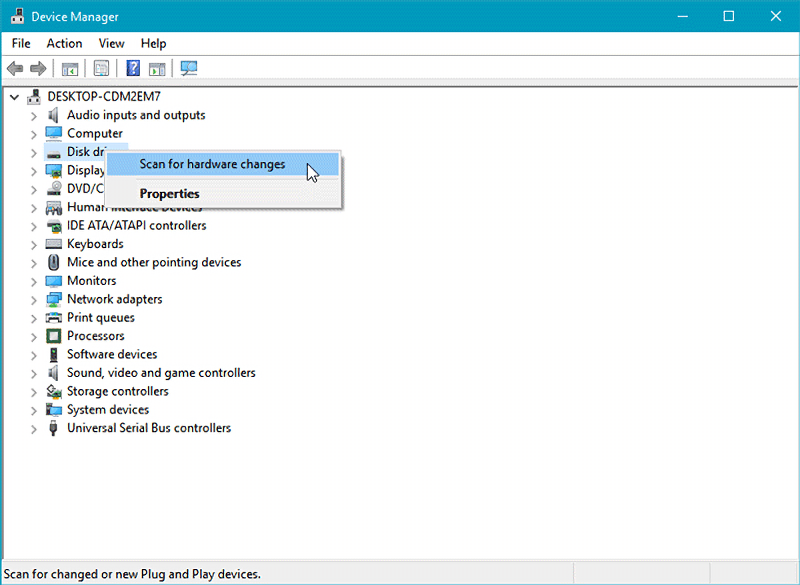
Q: I'm having the difficulties closing the lid of the drive tray and unable to insert the drive tray all the way to the drive enclosure after placing the M.2 SSD onto the drive tray.
A: Make sure to lock the M.2 SSD with the adjustable M.2 locker. The tray lid will not close properly if the M.2 locker is not fully secured. If you are having difficulty secure the M.2 locker or close the cover, the M.2 SSD you are using may not follow the standard M.2 SSD thickness, which is less than 1.5mm height for each side with a total height that does not exceed 3.8mm. Using the M.2 SSD with non-standard thickness will cause improper tension on the M.2 locker and tray lid and make the M.2 connector misaligned. If you are having issues inserting the drive tray to the enclosure, please stop the operation immediately and check the drive thickness to ensure it follows the standard M.2 SSD thickness - less than 1.5mm height for each side and less than 3.8mm for total height.

Note: Some M.2 SSD uses a metal heat dissipation sticker that causes each side's thickness more than the 1.5mm. Remove the sticker will solve the problem, but do it at your own risk (might void the warranty of SSD)
ICY DOCK enclosure is design to be compatible with M.2 SSD that has standard thickness. We highly recommend checking the drive thickness before purchase, and please refer to the incompatible M.2 SSD list below for further information:
M.2 NVMe SSDs known to be incompatible due to physical fitment with ICY DOCK enclosure:
Please contact tech@icydock.com if the problem persists so we can resolve the issue as soon as possible.
Click here to report a compatible/incompatible M.2 SSD.
ReviewsDownloadsRelated Articles
Making a Switch to NVMe
As we have seen many changes in the data storage field with the emergence of NVMe (Non-Volatile Memory Express), the new protocol for high-speed storage, hardware configurations at data centers, and Tier 1 companies have remain almost the same or have considered using a combination of SATA and NVMe drives.